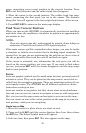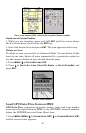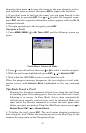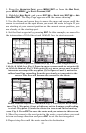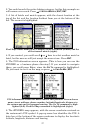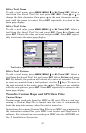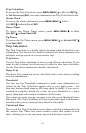56
7. To save your route, press
EXIT. The iFINDER reverts to the Route
screen, with the route automatically named Route 1 and stored in the
iFINDER's internal memory.
8. If you want to edit the route name, press ↑ to the top command box,
then press → to
EDIT ROUTE NAME|ENT. Use the ↑ or ↓ keys to change the
first character and press → to move the cursor to the next character.
Repeat until the name is correct, then press
ENT.
9. With the top command box active, you also can execute other route
commands, like
NAVIGATE ROUTE. Press → to highlight a different com-
mand, then press
ENT.
10. If you are finished with the route, you ca n return to the main
page display by pressing
EXIT repeatedly.
Delete a Route
1. From the
NAVIGATION PAGE, press MENU|ENT or from the MAP PAGE press
MENU|MENU|↓ to ROUTE PLANNING|ENT.
2. Press ↓ to the route list|press ↓ or ↑ to select route name|
ENT.
3. Press ← to
DELETE ROUTE|ENT|← to YES|ENT.
Save GPS Data Files to an MMC
1. Press MENU|MENU|↓ to SYSTEM SETUP|ENT|↓ to TRANSFER MY
DATA|ENT.
2. You must insert an MMC card into the iFINDER to be able to save a
data file.
3. To save data from the iFINDER to the MMC, press
ENT.
4. To accept the default name Data for the GPS Data File, press ↓ to
SAVE|ENT. If you wish to rename the file, press ENT to activate the se-
lection box. Press ↑ or ↓ to change the first character, then press → to
the next character and repeat until the name is correct. To save the
data file, press
ENT|↓ to SAVE|ENT.
The unit will display a completion message when the data file has been
saved. To return to the main page display, press
EXIT repeatedly.
Searching
In this example, we'll look for the nearest hotel or motel. For more in-
formation on different types of searches, refer to Sec. 6, Searching.
NOTE:
This example requires the Point of Interest (POI) database in-
cluded with MapCreate 6.
After the iFINDER has acquired a position:
1. Press
FIND|↓ to MAP PLACES|ENT|↓ to POI-LODGING.