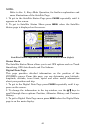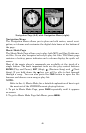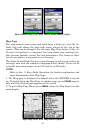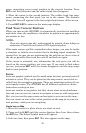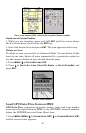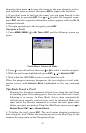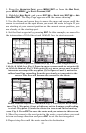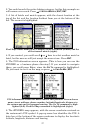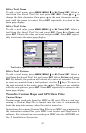52
matically begins navigating to the MOB waypoint. For more details,
see this subject in Sec. 3, Easy Mode Operation.
Cancel Navigation
In Easy Mode:
Press MENU|↓ to CANCEL NAVIGATION|ENT|← to YES|ENT.
In Advanced Mode
Press MENU|MENU|↓ to CANCEL NAVIGATION|ENT|← to YES|ENT.
Navigate a Route
1. From the
NAVIGATION PAGE, press MENU|ENT or from the MAP PAGE,
press
MENU|MENU|↓ to ROUTE PLANNING|ENT.
2. Press ↓ to select route name|
ENT|ENT.
3. Upon arrival at your destination, cancel navigation:
press
MENU|MENU|↓ to CANCEL NAVIGATION|ENT|← to YES |ENT.
Navigate to Cursor Position on Map
1. Use arrow keys to center cursor crosshairs over a map object or loca-
tion.
2. To navigate to the selected location, press
MENU|ENT|EXIT. Follow
steering arrow on Map Page or compass bearing arrow on Navigation
Page.
To navigate to an icon, select the icon with the cursor, then press
MENU|ENT|EXIT.
Navigate to Point of Interest (POI)
For POIs in view on the map, you can easily use the Navigate to Cursor
command above. Use the cursor to select the POI. The other method
involves searching for POIs with the Find command. (see Sec. 6,
Searching, for detailed instructions on POI searches.)
After selecting a POI and pressing
FIND|ENT, the Point of Interest informa-
tion screen appears (with phone number, position, etc.). The
GO TO command
is highlighted in the command box. To navigate to that POI, press
ENT and
the iFINDER will display navigation information to that location.
Navigate to a Waypoint
You can select any waypoint visible on the Map Page with the cursor,
then use the Navigate to Cursor command. You, however, can avoid
scrolling the map to pick your waypoint if you use the Find commands:
1. Press
FIND|↓ to MY WAYPOINTS and press ENT. To look up the nearest
waypoint, press
ENT or to look by name (scroll through the entire way-
point list), press ↓|
ENT. For this example, let’s look by name.
2. If your waypoint list is a long one, you can search for a waypoint by
spelling its name in the
FIND BY NAME box. Press ↑ or ↓ to change the first