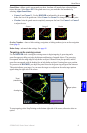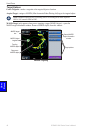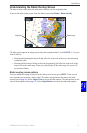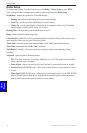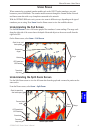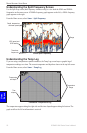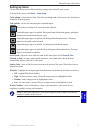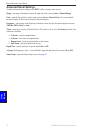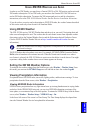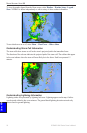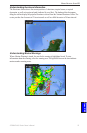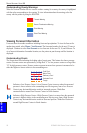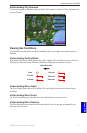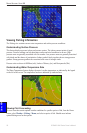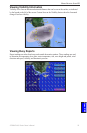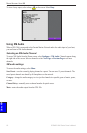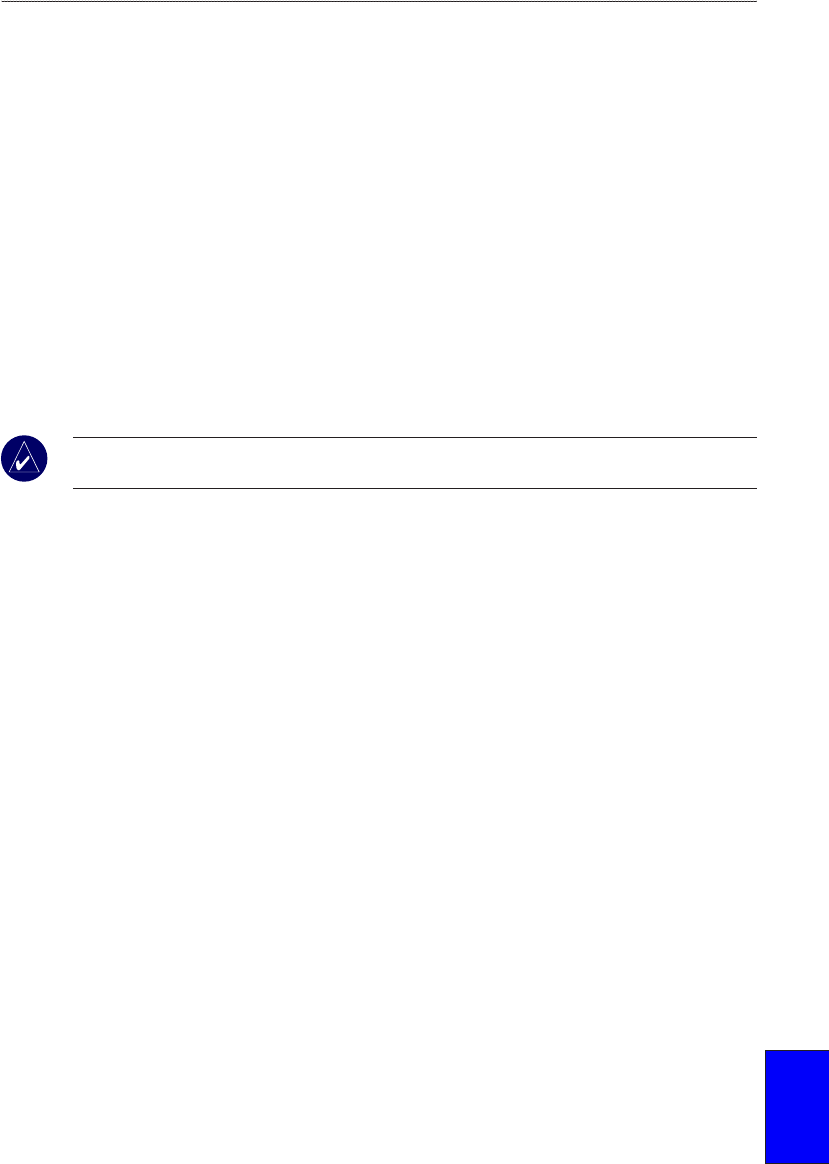
GPSMAP 4000 Series Owner’s Manual 53
marIne netWork: uSInG Xm
usInG Xm
usInG Xm WX Weather and audIo
In order to use XM Weather, you must have a Garmin GDL 30 or 30A XM receiver and an activated
XM weather subscription. To use XM Audio, you must have the Garmin GDL 30A XM receiver
and an XM Audio subscription. To connect the XM antenna and receiver and for subscription
instructions, refer to the GDL 30/30A Marine Weather Satellite Receiver Installation Instructions.
If you do not have a receiver and a subscription to XM WX Weather, the weather features described
in this section work only when the unit is in Simulator Mode.
Using XM WX Weather
The GDL 30/30A receives XM WX Weather data and shows it on your unit’s Navigation chart and
other screens throughout the unit. The weather data for each feature comes from reputable weather
data centers such as the National Weather Service and the Hydrometerological Prediction Center.
(See the XM WX Satellite Weather Web site at http://weather.xmradio.com/weather for more
information.)
NOTE: Any weather feature can change in appearance or interpretation if the source that provides
the information changes.
XM WX Weather data is broadcast at set rates. For example, NEXRAD
(NEXt Generation Weather
RADar)
data is broadcast at ve minute intervals. When the Garmin unit is turned on or when a
new feature is selected, the GDL 30/30A has to receive new data before it can be shown. You might
experience a delay before weather data or a new feature appears on the map.
Setting the XM WX Weather Options
To congure the weather settings from the Home screen, select Weather > Weather Setup. From
this menu, you can turn the NEXRAD Loop on or off and hide or show the weather Legend.
Viewing Precipitation Information
Precipitation shows NEXRAD radar, storm cells, lighting strikes, and hurricane warnings. To view
precipitation from the Home screen, select Weather > Precipitation.
Viewing NEXRAD Radar Information
NEXRAD shows precipitation from very light rain and snow up to strong thunderstorms in varying shades
and colors. On the GPSMAP 4000 series unit, you can view NEXRAD information as an image of the
latest update, or as an animated loop of the latest updates. To animate the NEXRAD loop,
from the Home
screen, select Weather > Weather Setup > NEXRAD Loop > On
.
In the lower-left corner of the screen is a Time Stamp. The Time Stamp displays the elapsed time
since the National Weather Service last updated the information.