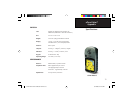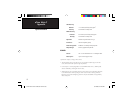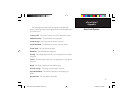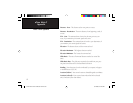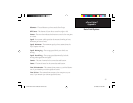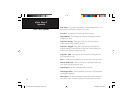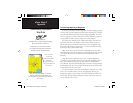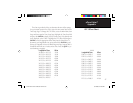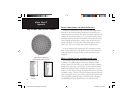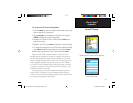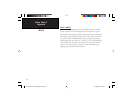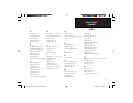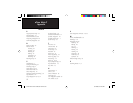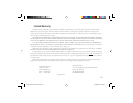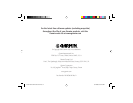89
eTrex Vista C
Appendix
Appendix E
Loran TD Setup
To set up Loran TD from the Setup Menu:
1. Press the MENU key twice to display the Main Menu, then press
again to display the Setup Menu.
2. Use the ROCKER key to highlight the Location icon and press
ENTER to display the Location Setup Page.
3. Highlight the “Position Format” fi eld and press ENTER to dis-
play the format list.
4.
Highlight “Loran TD” press ENTER to display the Loran Setup Page.
5.
To change the settings of any of the fi ve fi elds, highlight the fi eld,
press ENTER select/enter the desired setting, then press ENTER.
6. When done, highlight the “Save” button and press ENTER.
If the active GRI Chain, secondary stations, or offsets have been
changed since the waypoint was created, the waypoint now references
the active GRI-chain and secondary stations and adjust the TD coordi-
nates accordingly. Remember that the eTrex Vista C is not relying on the
LORAN signal for navigation and actually converts the TD coordinate
to a useful LAT/LON coordinate before storing the waypoint to memory
or using it for navigation. Because of this, the unit can navigate to a TD
coordinate anywhere in the world.
You must know your GRI chain number and secondary stations to
create a LORAN TD position. For more information please read our
LORAN TD Position Format Handbook, available at the Garmin Web site,
at www.garmin.com/support/userManual.html.
Location Setup Page
(Position Format List with Loran TD selected.)
Loran TD Setup Page
eTrex Vista C Owner's Manual Text.indd 89 8/12/2004, 9:18:39 AM