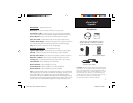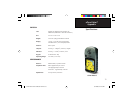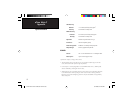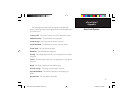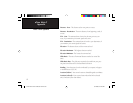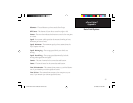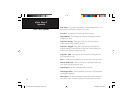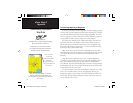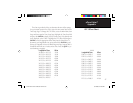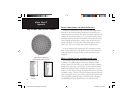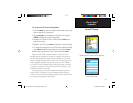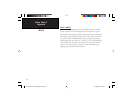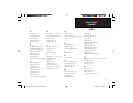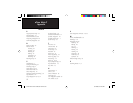85
eTrex Vista C
Appendix
Connecting the eTrex Vista C
to a Computer
Universal Serial
Bus (USB) Port
Lift Cover
Interfacing the eTrex Vista C
The eTrex Vista C is provided with interface connection to a PC using
the USB connector cable provided with the unit. Connection to your
computer is necessary for downloading of detailed map from Garmin
MapSource Map Data CDs. You can also save routes, waypoints, and
tracks from the eTrex Vista C to MapSource. Refer to the MapSource
User’s Guide provided with your MapSource CDs.
Before you begin communication between your PC and the eTrex
Vista C you must install the USB drivers contained in the MapSource Trip
and Waypoint Manager CD-ROM. Follow the installation instructions
provided with the CD-ROM and install the USB drivers.
T
o connect to your computer using the USB connector:
1.
Install the MapSource Trip and Waypoint Manager CD-ROM pro-
vided with your
eTrex Vista C
on your PC. USB drivers, required
for USB interfacing to the eTrex Vista C are installed when you
run the CD-ROM. Do not connect the USB cable until these driv-
ers have been installed (see note on page 3).
2. Lift the USB protective cover from the back of the eTrex Vista
C and insert the smaller connector on the USB cable into the
matching port.
3. Connect the remaining cable end to your PC USB port.
When connected to a PC, the USB cable provides auxiliary
power to the eTrex Vista C to conserve batteries.
eTrex Vista C Owner's Manual Text.indd 85 8/12/2004, 9:18:32 AM