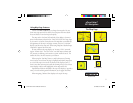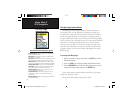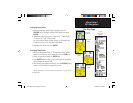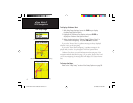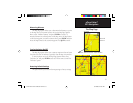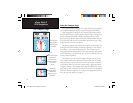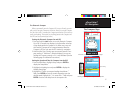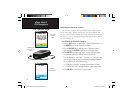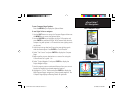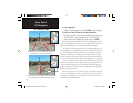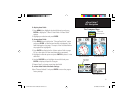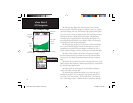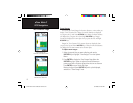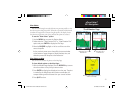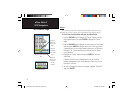17
eTrex Vista C
GPS Navigation
The Compass Page
Compass Page Options Menu
T
o use Compass Page Options:
Press the MENU key to display the Options Menu.
To use Sight ‘N Go to navigate:
1. Use the QUIT button to access the Compass Page and then use
the MENU key to access the Options Menu.
2. Use the ROCKER key to highlight the Sight ‘N Go option and
press ENTER to activate the Sight ‘N Go feature. Note that the
compass ring with pointer is in-line with the two sighting marks
on the case.
3. Hold the unit at eye level and line up the two sighting marks
with the distant object.
Press ENTER to “Lock
Direction”
.
4. Select “Set Course” and press ENTER to display the Compass
Page.
5. Begin traveling to your destination on a course line using the
Course Pointer as a guide. Or...
6. Select “Project Waypoint” and press ENTER to display the
Project Waypoint Page.
7. Use this page to enter an estimated distance from your current
location to establish a projected waypoint location.
8. Highlight the “Go To” button and press ENTER to display the
Map Page and begin navigation to the projected waypoint. The
Compass Page displays a Bearing Pointer for guidance.
Using “Sight ‘N Go” to navigate
Sighting Page Project Waypoint Page
eTrex Vista C Owner's Manual Text.indd 17 8/12/2004, 9:16:08 AM