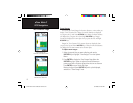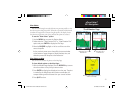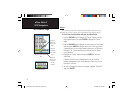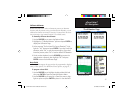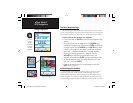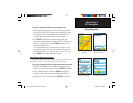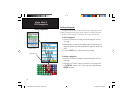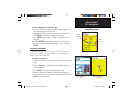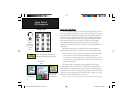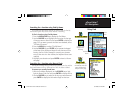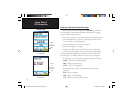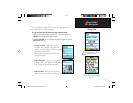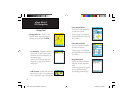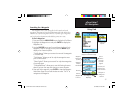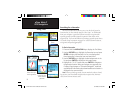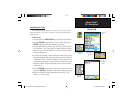30
eTrex Vista C
GPS Navigation
Find Menu
Using Find
Using the Find Menu
The Find Feature provides you with a method for searching for Cities
and Exits, which are included in the eTrex Vista C basemaps. If you have
downloaded Garmin MapSource mapping data that contains additional
map detail, you can search for Points of Interest, Addresses and Intersec-
tions. If you download BlueChart
®
data,* you can fi nd detailed Marine
items such as Wrecks and Obstructions, NAVAIDS, and Anchorages.
If this additional data is not loaded, these options are not available.
Waypoints and Geocache Points are items you can create and add to the
Find Menu.
S
earching for a map item is simplifi ed because the map database is
separated into groups, which are shown as icons on the Find Menu Page.
• When you access a Find group list, by default it contains only
those
items near your current location or the Panning Arrow (if active).
• To save effort in searching again for an item already found, you can
use the “Recent Finds” group, which contains a list of 50 last found
items of all categories.
The options menu for each map item group offers its own unique
search options such as “Find By Name,” “Find Nearest,” “Select Symbol”
(for Waypoints), “Change Reference” (by moving the map Panning Arrow
to a new location), “Nearest Containing” (a key word you enter) and “Select
Category” (for those groups such as Food and Drink, Lodging, etc.). Using
these options can effectively shorten your
search.
* Refer to the Garmin website: http://www.garmin.com//cartography/mapSource/ bluechartCD.jsp
Press and
hold the
MENU/FIND
key to display
the Find
Menu
Find By Name
Option
Options Menu
for groups with
Sub-Categories
Options Menu
for Waypoints
Auto Ordering Option places the last
selected category at the top of the page.
eTrex Vista C Owner's Manual Text.indd 30 8/12/2004, 9:16:46 AM