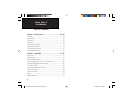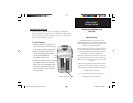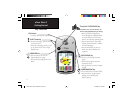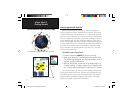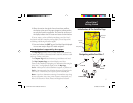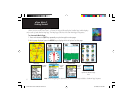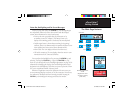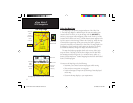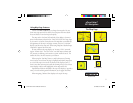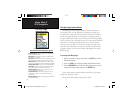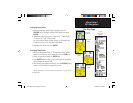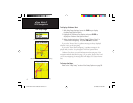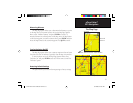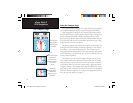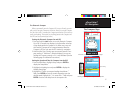8
eTrex Vista C
GPS Navigation
The Map Page
Using the Map Page
The Map Page is the primary navigation feature of the eTrex Vista
C.
The Map Page displays a detailed map of the area surrounding your
current location. It allows you to pan the map with the ROCKER key
and view your progress when navigating. When in the “Track Up” mode
(oriented in the direction of travel), a north reference arrow appears at the
top left corner to orient the map. When in the “North Up” mode the map
is oriented like a paper map. When you activate the
Track Log feature,
your path of movement is indicated by a dotted line. The map display can
be changed to “Night” mode for easier viewing in dim light. The factory
set default automatically changes the display at sunrise and sunset.
The map also displays geographic details such as rivers, lakes, high-
ways and towns. The maps to the left show a higher level of detail than
the basemap provided with the unit (i.e. residential streets, parks, etc.)
because Garmin MapSource
®
detailed mapping data has been downloaded
from a CD-ROM program.
You can use the Map Page to do the following:
• Determine your current location and progress while moving
• Select and save a map point as a waypoint.
• Locate and navigate to map items by following a Route displayed
on the map.
• Customize the map display to your requirements.
The Map Page
Position Arrow
The Map Scale
The Map Page with Data Fields and Guidance Text
“Track Up”
Mode
North
Orientation
Arrow
Data Fields
Guidance Text
“North Up”
Mode
The Map is
oriented with
North
at the top
Street Level
Detailed
Mapping
eTrex Vista C Owner's Manual Text.indd 8 8/12/2004, 9:15:54 AM