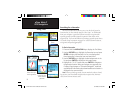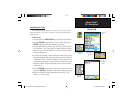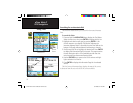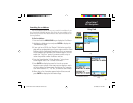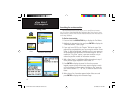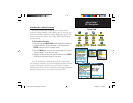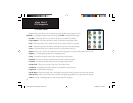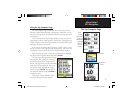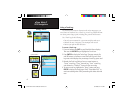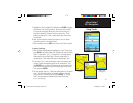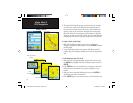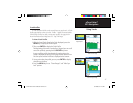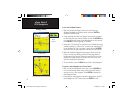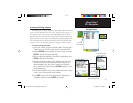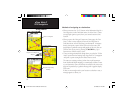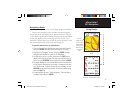44
eTrex Vista C
GPS Navigation
Using a Track Log
The Tracks feature creates an electronic trail on the map page as you
travel about and is referred to as a Track Log. A track log contains informa-
tion about points along its path, including time, position and elevation.
Use a Track Log do the following:
• Record your movements for a given time and place and save it.
• Measure the area of any space you encompass with a track.
• Retrace your path in either direction.
T
o create a Track Log:
1.
Press and release the QUIT key until the Main Menu displays.
Then use the ROCKER key to highlight the Tracks icon.
2. Press ENTER to display the Tracks Page. The page contains On
and Off buttons to activate or cancel the Track Log and a Track
Log meter which displays the percentage of track log space used.
3. Beneath the Track Log fi eld are four on-screen buttons to
“Setup” a track log, “Clear” the track log, “Save” a track log,
and activate the “TracBack
®
” feature for the current log.
4. To setup a track log, highlight the “Setup” button and press
ENTER to display the Setup page. Check ”Wrap When Full,” to
continue recording when full by overwriting the oldest data with
new.
Using Tracks
Track Log Setup Page
Tracks Page with Saved Track Log
Options Menu
eTrex Vista C Owner's Manual Text.indd 44 8/12/2004, 9:17:10 AM