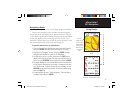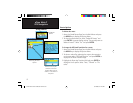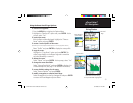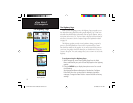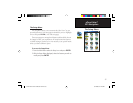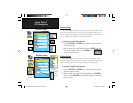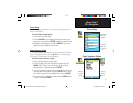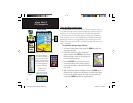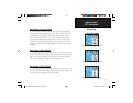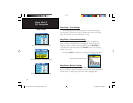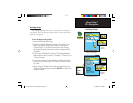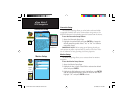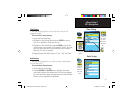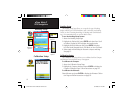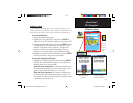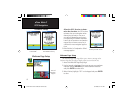59
eTrex Vista C
Map Setup - General Settings
The fi rst page of the Map Setup feature is the General Settings Page.
Use this page to select the map orientation. “Below” sets the map scale
at which the Track Up feature displays; all scales above that revert to
the North Up map orientation. “Auto Zoom” changes the map scale
to include the beginning and ending points of a route. “Detail” selects
the degree of map detail displayed. You can lock the Position Arrow to
display on the nearest road, compensating for variances in map position
accuracy.
Map Setup - Tracks Settings
The second page of the Map Setup feature is Tracks Settings. You can
change maximum zoom settings for viewing saved tracks and active track
logs. You can set the number of track points for recording a track and
select either a bearing or course line for navigating a track.
Map Setup - Points Settings
The third page of the map setup feature allows you determine the map
scale at which various map features display. You turn off the display, set it
to Auto or select a value from 20 feet to 500 miles.
GPS Navigation
The “General Settings” Map Setup Page
The “Tracks Settings” Map Setup Page
The “Points Settings” Map Setup Page
Map Setup
eTrex Vista C Owner's Manual Text.indd 59 8/12/2004, 9:17:35 AM