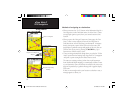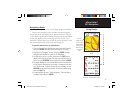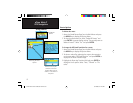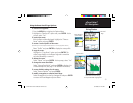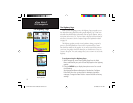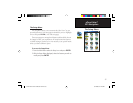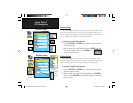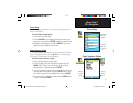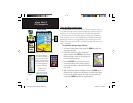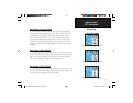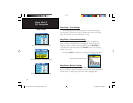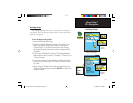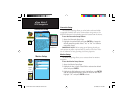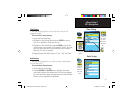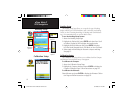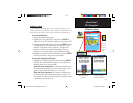58
eTrex Vista C
GPS Navigation
Map Setup
The “General Settings” Map Setup Page
Many of the Setup fea-
tures use the same type of
option lists: Off/On, Most
to Least, Small to Large, a
scale from 20 feet to 500
miles and a keypad for
numerical data entry.
The Map Setup
Options Menu
allows you to quickly
restore map settings.
T
o customize the Map Page display:
1.
To access the Map Setup Pages, press the MENU key with the
Map Page displayed.
2. Scroll down the menu to the “Setup Map”
option and then press ENTER to display the
Map Setup Page. At the top of the page are
icons for each setup page.
3. Use the ROCKER key to move from icon to
icon when selecting a map setup page and
to move up and down to the feature fi elds on
each page.
4. With a Map Setup feature highlighted, press the ENTER key to
display the list of options for that feature. Each Map Setup Page
has a menu of general options. This menu can be accessed by
pressing the MENU key with the page displayed.
Using the Map Setup Feature
The map display for your eTrex Vista C can be customized. A factory
set of default settings currently control the Map Page display and may be
satisfactory for your current requirements. The Map Setup pages allow
you to determine how map features appear on the page by controlling
map orientation, text size, track display, map item display, detailed map
data display and more. It is suggested that you wait until you are more
familiar with the operation of your unit before deciding what features you
want to customize.
Max Zoom
Options
Numeric
Keypad
eTrex Vista C Owner's Manual Text.indd 58 8/12/2004, 9:17:33 AM