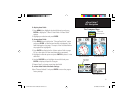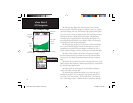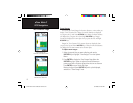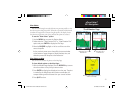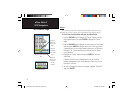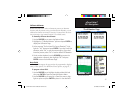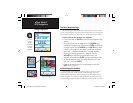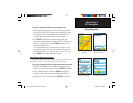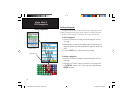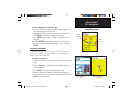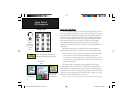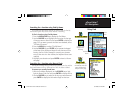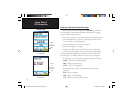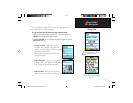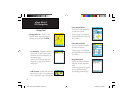27
eTrex Vista C
GPS Navigation
To create a waypoint with the map panning arrow:
1. With the Map Page displayed, move the panning arrow (map
pointer) to the map item you want use as a waypoint. If there
is information in the mapping database for that location it
highlights momentarily and display a name or address.
2. Press ENTER to display the information page. With the
Information Page displayed, highlight the “Save” button at the
bottom of the page and then press ENTER to save it to the
Find Menu Waypoints List.
If the map selected does not contain any information, a mes-
sage appears, stating “No map information at this point. Do
you want to create a user waypoint here?” Select “Yes” and
press ENTER to display a new waypoint page.
Averaging a Waypoint Location
A waypoint location can be averaged over time for more accuracy, but
only while the GPS has a fix on the location and before saving it.
To average a Waypoint Location using measurements over time:
1. With the “New Waypoint” information page displayed, high-
light the on-screen “Avg” button and press ENTER to average.
3. Select “Average Location” and press ENTER to display the
Average location Page. It begins to average automatically.
4. Highlight the “Save” button and press ENTER when desired.
Information Page for a
Map Point with Data
Using Waypoints
Map Item selected as a
Waypoint
Average Location Page
Mark Waypoint Page
eTrex Vista C Owner's Manual Text.indd 27 8/12/2004, 9:16:42 AM