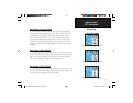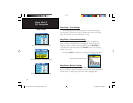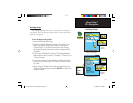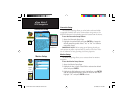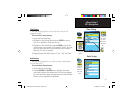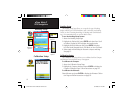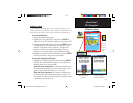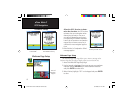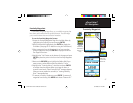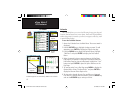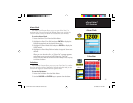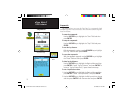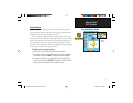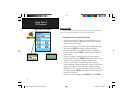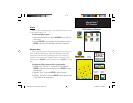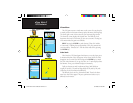67
eTrex Vista C
GPS Navigation
Proximity Waypoints
The Proximity Waypoints Page allows you to establish waypoints that
have alarm circles around them at specified distances. The alarm helps
you to avoid locations that are restricted or hazardous.
To use the Proximity Waypoint feature:
1. Access the Proximity Waypoints Page from the Main Menu by
highlighting the Proximity icon and pressing ENTER.
2. With the Name fi eld highlighted, press ENTER to display the
Find Menu. (See page 31 for details on using the Find Feature.)
3. Select a waypoint from the Waypoints List or from any other
group of map points and press ENTER to display the Informa-
tion Page for that item.
4. Highlight the “Use” button at the bottom of the page and press
ENTER to place the point in the list on the Proximity Waypoints
Page.
5. Next use the ROCKER key to highlight the Radius fi eld if you
want to enter a value different than the default of 1 mile.
6. Highlight the “Proximity Alarms” check box and press ENTER
to activate the alarm feature. When you trigger an alarm, a
tone will sound and a “Near Proximity Point” message appears.
When you move outside the set radius, a “Leaving Proximity
Point” message displays.
7.
To remove or review a single entry, press ENTER. To remove all
waypoints from the list, press MENU and choose “Remove
All.”
Proximity Waypoints
Number
Keypad
Proximity Waypoints List
Selected Waypoint
Use the
ENTER key
to Review or
Remove an
entry.
Press the
Menu key
to Clear the
Entire List
eTrex Vista C Owner's Manual Text.indd 67 8/12/2004, 9:17:49 AM