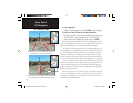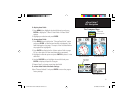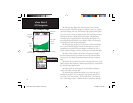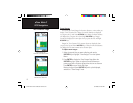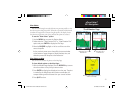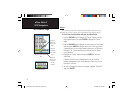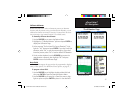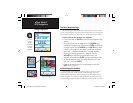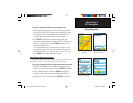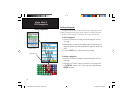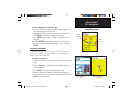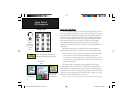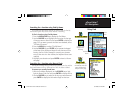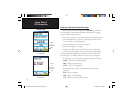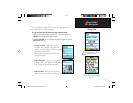26
eTrex Vista C
GPS Navigation
The Mark Waypoint Page
The Mark Waypoint Page allows you to mark and record your current
(or any other) location as a waypoint and displays name for that waypoint
and a waypoint symbol. You can mark your current location at any time.
To mark your current location as a waypoint:
1. Press in and hold the ENTER key until the Mark Waypoint Page
appears.
2.
To change the name of the waypoint, use the ROCKER key to
highlight the waypoint name fi eld and press ENTER to display the
on-screen keypad. Use the ROCKER key and ENTER key to select
a name for the waypoint. If you choose a name that has already
been used, a “Waypoint Already Exists” message appears.
3. To assign an identifying symbol to a waypoint, use the
ROCKER key to highlight the symbol block next to the
waypoint name and press ENTER to display the Symbols Chart.
4. To save the waypoint to the Find Menu Waypoints List, high-
light “OK” and press ENTER.
5. If you do not want to save it as a new waypoint, press the
QUIT button to cancel.
Custom Waypoint Symbols
At the bottom of the Waypoint Symbols Chart is a group of custom
waypoint symbols that can be assigned a unique design. Access the
Garmin website http://www.garmin.com/ximage to download the xImage
transfer program. From there, the xImage help fi les provide instructions
for customizing waypoints and downloading screen shots from your unit.
Custom Symbol
Using Waypoints
Mark Waypoint Page
Naming a Waypoint
Symbols Chart
Press and
hold the
ENTER/
ROCKER key
to display
the Mark
Waypoint
eTrex Vista C Owner's Manual Text.indd 26 8/12/2004, 9:16:40 AM