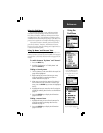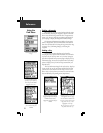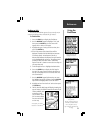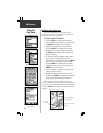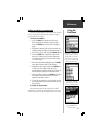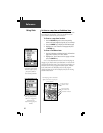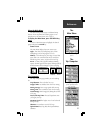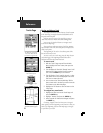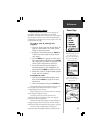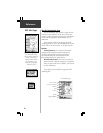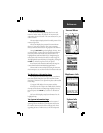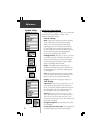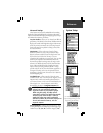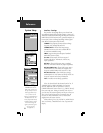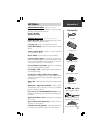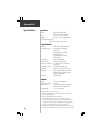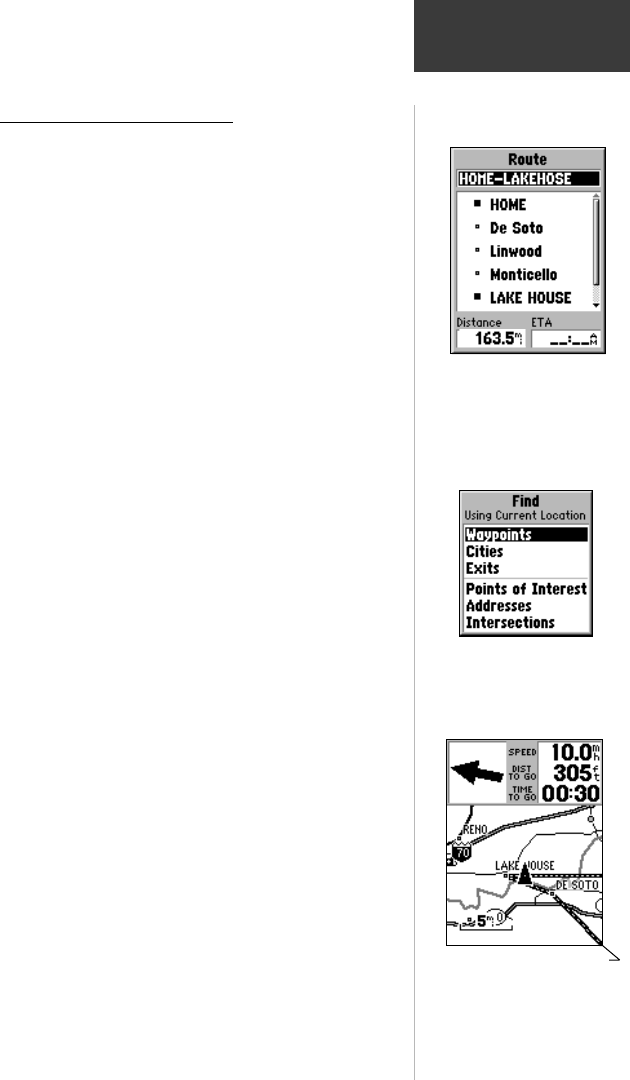
29
Reference
Route Page
Creating and Using a Route
Route navigation allows you to create a sequence of
intermediate waypoints which lead you to your final
destination. The eMap will store fifty routes, each with up to
fifty waypoints. A Route can be created and modified from
the Route Page or complex routes can be created on a PC and
transferred into the eMap.
To create a route by entering each
waypoint:
1. Access the ‘Routes’ page from the Main Menu. The
page has a ‘New’ button, a list of routes, and the
number of unused route spaces.
2. Highlight the ‘New’ field and press the ENTER key
to open a new ‘Route’ page. The name field will
state “Empty”.
3. Press the MENU key to pop-up the options menu.
With ‘Add Waypoint’ highlighted, press the ENTER
key to display the ‘Find’ menu. All categories can be
used to create a waypoint on the ‘Route’ list.
4. Use the Find menu to locate and display the
Information page for an item. Highlight the ‘OK’
button and press the ENTER key to add it to the route.
5. Repeat steps 3 and 4 to continue adding waypoints
to your route until completed.
To navigate the route:
1. When you have finished adding waypoints to the
Route, press the MENU key to pop-up the route
options menu.
2. Select ‘Start Navigation’ and press the ENTER key.
The Map Page is displayed with the direction to go to the
first waypoint on the route and the distance to the first
waypoint displayed above the map.
When you begin to move, the “Direction To Go” message
will be changed to a direction arrow.
A route line on the map connects all of the route
waypoints. Travel to each waypoint on the route using the
pointer and route line for guidance.
When the route direction changes, an “Approaching Turn”
message will appear. You will notice that the route line does
not follow the roads on the map but from waypoint to waypoint.
To make the route to approximate the roads, place
waypoints at major turns along the roads (cities, intersections, etc.).
Route Displayed on Map Page
Select Waypoints, Cities,
Exits, Points of Interest,
Addresses and Intersections to
build your route.
Route Page with a named
Route, list of waypoints, and
cities. When navigating a
Route, the Distance and ETA
(arrival time) will display at
the bottom of the page.