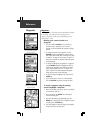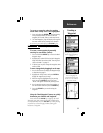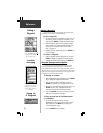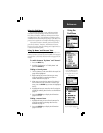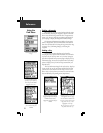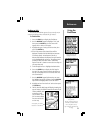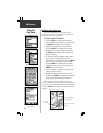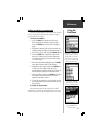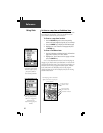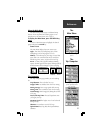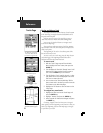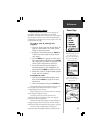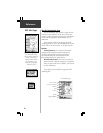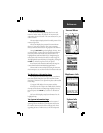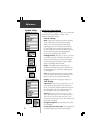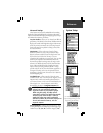26
Reference
To Goto to a map item or Find Menu item
You can use the eMap to guide you to a map or Find Menu
item using the Goto feature. A Goto is a straight-line from
your current location to one you’ve selected.
To Goto to a map item location:
1. Use the ROCKER keypad to move the panning
arrow to the item (waypoint, city, exit, etc.) on the map.
2. Press the ENTER key to display an information page.
3. Highlight the ‘Goto’ button on the page and press
the ENTER key.
To Goto a Find Menu Item:
1. Use the Find Menu to display the item’s information
page which contains the ‘Goto’ button.
2. Highlight the ‘Goto’ button on that page, and then
press the ENTER key.
Once a Goto destination is selected, use the Map Page to
navigate as you head toward your destination. A ‘Direction To
Go’ field tells what direction to start traveling, then changes to a
‘Direction Arrow’ once you begin movement. ‘Speed’, ‘Distance
To Go’ and ‘Time To Go’ fields keep track of your progress.
‘Speed’ and ‘Time To Go’ will not display until you are moving
toward the destination.
To select a Goto destination from
the Find Menu options, highlight
the desired waypoint, city, exit,
point of interest, address or
intersection and press ENTER.
To Goto a waypoint, map
item, city, point of interest,
address, etc., highlight the
Goto button on the
Information Page and press
ENTER.
Using Goto
Direction To Go
Distance To Go
Present Location
Direct Route Line
Destination Location
The Map Page with the destination
displayed and route line from your
present location.