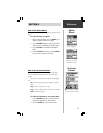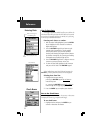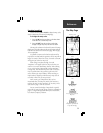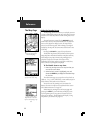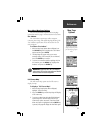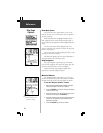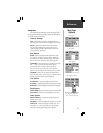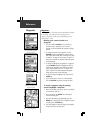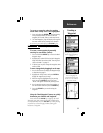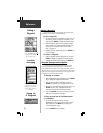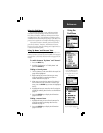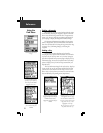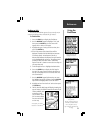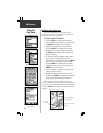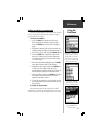18
Reference
Waypoints
Waypoints
A waypoint is a location you have identified and stored
in the eMap. The eMap can store 500 waypoints in
memory. Waypoints can be used to build Routes and as
destinations to ‘Goto’.
Marking your current location as a
waypoint:
1. Press and hold the ENTER key for more than 1
second to mark a waypoint for your current
location. It will automatically be assigned a 3-digit
number.
2. To change the name of the waypoint, use the
ROCKER keypad to highlight the waypoint name
field. Follow instructions titled “Entering Each Letter
or Number” on page 12. You can enter a total of 10
characters in the field. This waypoint name will appear
on the Map Page.
3. To assign an identifying map symbol to a waypoint,
use the ROCKER keypad to highlight the field to
the left of the waypoint name. Follow instructions
titled “Selecting Data from Lists” on page 12 to
select a symbol. The selected symbol will appear
along with the name on the Map Page.
4. To save the waypoint highlight ‘OK’ and press the
ENTER key.
5. If you do not want to save it as a new waypoint,
press the ESCAPE key before pressing any other
The ‘Mark Waypoint’ Page
with automatically assigned
waypoint number.
The Waypoint Symbol List
identifies a waypoint on the
map with a symbol.
Personalize a waypoint by
assigning a name.
To create a waypoint using the panning
arrow to highlight a map item:
1. Move the panning arrow to the item (a city, address,
or intersection, road, etc.)
2. Press and release the ENTER key to display the
item information page.
3. With the information page displayed, press the
MENU key to display the ‘Save as Waypoint’ option
and then press the ENTER key.
4. The ‘New Waypoint’ page will display the waypoint
newly created from the map item.
Creating a waypoint using
the panning arrow.