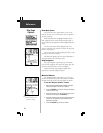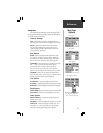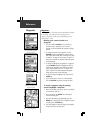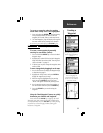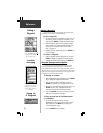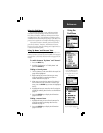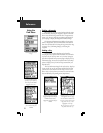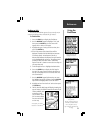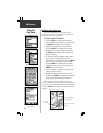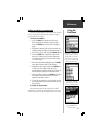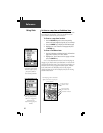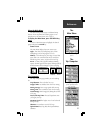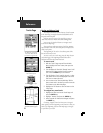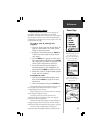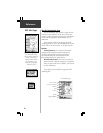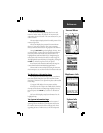24
Reference
Using the
Find Menu
Highlighted Item
Information Page with Map
and Goto buttons.
Category and Types Lists
Finding a Point of Interest
You must be using MapSource MetroGuide which
provides this type of map data, otherwise this option will
appear gray and will not be available.
To locate a point of interest:
1. Press the FIND key to display the Find Feature
Menu. Highlight ‘Points of Interest’ and then, press
the ENTER key to display a list of categories.
2. Highlight the category of your choice and then
press the ENTER key to display the list of types.
3. Highlight the type of your choice and then press
the ENTER key to display the list of the points of
interest of that type.
4. A ‘Select Map’ option is available if there is more
than one map on the cartridge that has the
information you are trying to find. Press the MENU
key to access the ‘Select Map’ option and then
press the ENTER key to display the map choices.
Highlight the map you wish to use and press the
ENTER key to return to the list.
5. Follow instructions on page 21 to find a point of
interest by name or nearest.
6. Highlight the desired point of interest on the list
and press the ENTER key to display the information
page. The information page will include the full
name, address, and often the phone number.
When searching for points of interest using the ‘By
Name’ list, multiple items with the same name appear only
once on the list (for example: McDonalds). When you highlight
it and press ENTER,
a list of ‘Nearest’ locations for that name
will appear.
Point of Interest Selection on a Goto
Location highlighted
on the Map Page
Your current
location
Direct line to the Point
of Interest