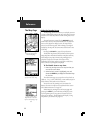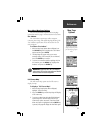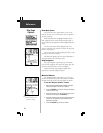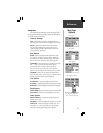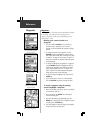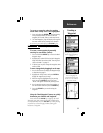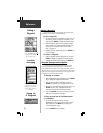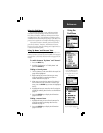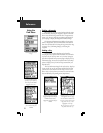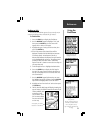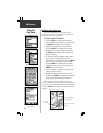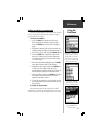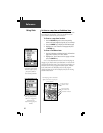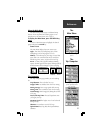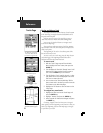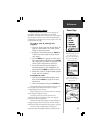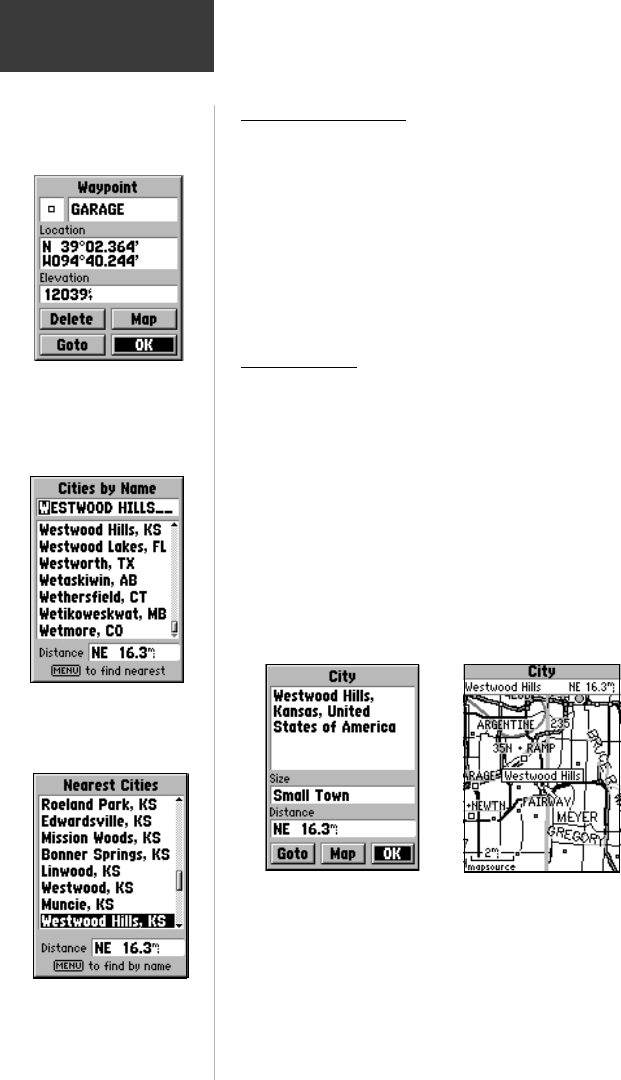
22
Reference
Using the
Find Menu
To view a city’s location on the map,
highlight the ‘Map’ button and press
ENTER. To Goto its location,
highlight the ‘Goto’ button and press
ENTER.
The Map page for a city. The city
name appears under the page
title with distance and direction
from your current location or the
map pointer. The city is also
highlighted on the map.
You can zoom in or out to view
map detail around the city.
Scroll down the list to highlight
your selection, then press
ENTER.
Use the ROCKER keypad to
spell the first part of the city
name then press ENTER to
highlight it on the list.
Finding a Waypoint
Waypoints that you have created and stored in the eMap
can be found by selecting the ‘Waypoint’ option of the Find
Menu. You can find a waypoint from a list of waypoints ‘By
Name’ or by ‘Nearest’ using the procedure explained on the
previous page to display the Waypoint Information Page.
The Waypoint Information Page displays the waypoint
name, a map symbol, the location in lat/lon, elevation and
four on-screen buttons for viewing the waypoint on the map,
creating a Goto, confirming changes, or deleting the
waypoint.
Finding a City
Cities listed in the map database can be found by
selecting the ‘Cities’ option of the Find Menu. You can find a
city from a list of cities ‘By name’ or by ‘Nearest’ using the
procedure explained on the previous page to display the City
Information page. You can use the options menu ‘Select Map’
option to display the city from the maps contained in your
map data card.
The City Information Page for the selected city displays
the city name, the size by population and the distance from
your location. You can view it on the map or create a Goto
direct route to the city from your current location or from a
location defined by the panning arrow (Map Pointer).
The Waypoint Information
Page.