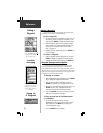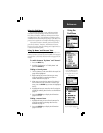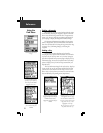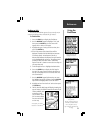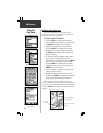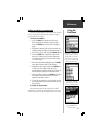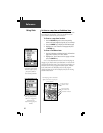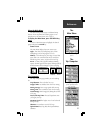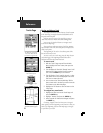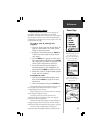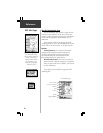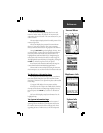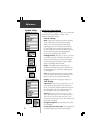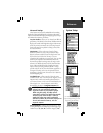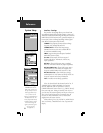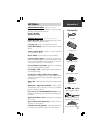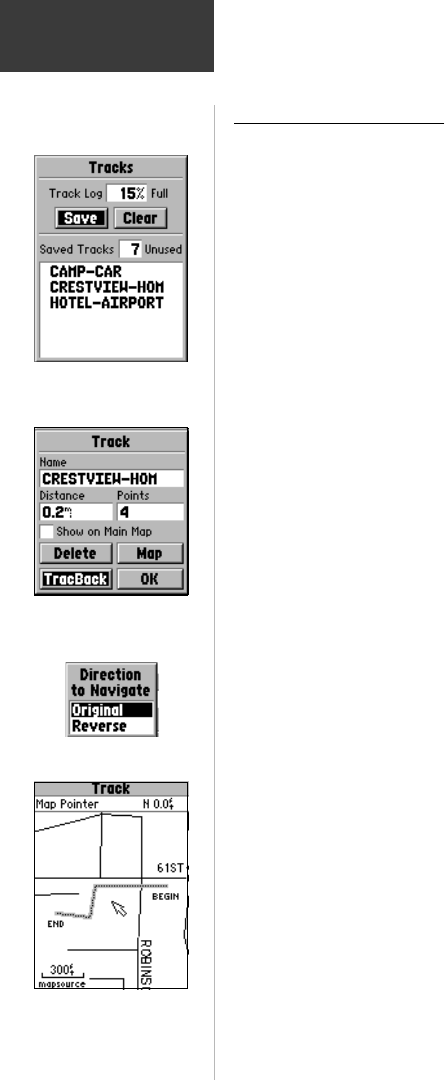
28
Reference
Saving and Using a Track
The eMap automatically records a history of your locations
in the ‘Track Log’, creating an electronic ‘breadcrumb’ trail of
the path you have traveled.
You may save all or part of the track log to create a
‘Track’. You can save ten ‘Tracks’ and 2,000 tracking points.
You can use the Tracback feature to navigate saved
tracks on the Map Page.
The page shows what percentage of track log memory
has been used. Once full, new track points will replace the
oldest track points.
The beginning of the track is the earliest point while
the end is the most recent.
To view a track on a track map, press the ‘Map’ button
on the Track page. The beginning and end of the track is
labeled as well as the turn points in between.
To save a track:
1. With the ‘Tracks’ Page accessed from the Main
Menu, highlight the ‘Save’ button, then press the
ENTER key.
2. This will display the ‘Save Back Through’ menu. Scroll
down the list to select the time frame you want to
save. Press the ENTER key to save the track.
3. This will display a ‘Track’ page for the track. A date
and number for the track are displayed in the name
field. You can rename the track.
4. You can move to the ‘Show on Main Map’ field to
place a check mark in the box if you wish to have the
track shown on the Main Map Page.
5. Highlight the ‘OK’ button to save and return to the
Tracks Page.
To navigate any saved track:
1. Highlight the saved track on the Tracks Page and
press the ENTER key.
2. Highlight ‘TracBack’ and press the ENTER key.
3. Select an option for ‘Direction to Navigate’ and press
the ENTER key.
Choosing “Original” from the “Direction to Navigate”
menu guides you from beginning to end, ‘Reverse’ takes you
back to the beginning. Use the Main Map Page to navigate
as you follow your track.
The Tracks Page with a list of
saved tracks. Tracks that are
not named are assigned a date.
Track Page with named track
and ‘TracBack’ feature
selected.
TracBack navigation option
menu.
A Track on the Track Map
with BEGIN and END designators.
Tracks Page