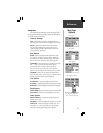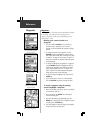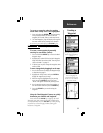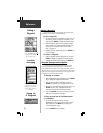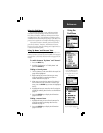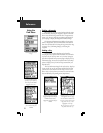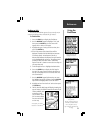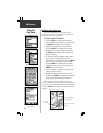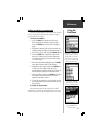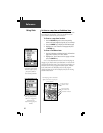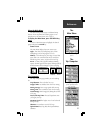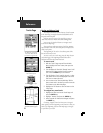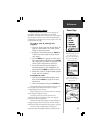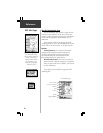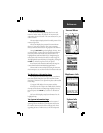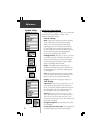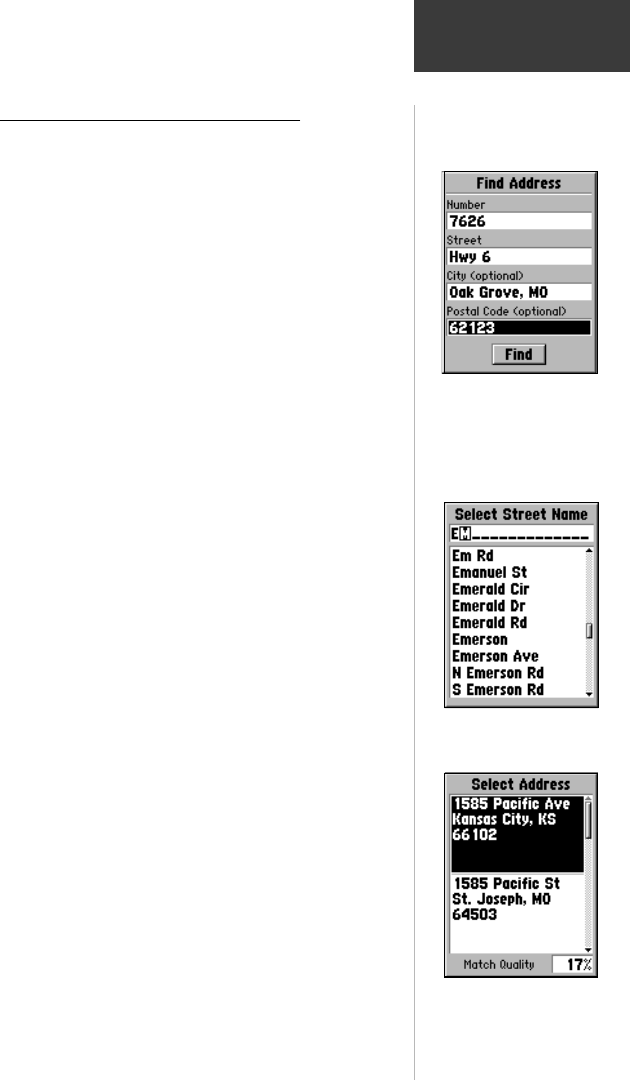
25
Reference
Using the
Find Menu
Finding an Address or an Intersection
You must be using MapSource MetroGuide which provides
this type of map data, otherwise these options will appear
gray and will not be available.
To locate an address:
1. Press the FIND key to display the Find Feature
Menu. Highlight the ‘Address’ option and then,
press the ENTER key to display the ‘Find Address’
page.
2. Highlight the Number field and use the method for
entering numbers and letters as explained on page 12.
3. Move to the ‘Street’ field using the ROCKER keypad.
4. Press the ENTER key to display the ‘Select Street
Name’ list. Find the street you want following the
instructions for finding a an item by name on page
21 of this manual.
5. With the desired street highlighted, press the ENTER
key to place the street name on the find page.
6. Highlight the ‘Find’ button and press the ENTER key
to view the ‘Select Address’ page with a list of
possible address matches. A window at the bottom of
the list displays the quality of each address match.
7. Select an address and press the ENTER key to display
the ‘Address’ page, from which you can view the
address on the map or ‘Goto’ it.
8. If there are many matches, use the optional city and
postal code fields to place the best matches near the
top of the list.
To locate an intersection:
The Find Intersection feature operates like the Find
Address feature, with the exception that you enter first and
second street names instead of an address and a street name.
Make entries in each field. City
and Postal Code are optional.
When finished, press the ‘Find’
button at the bottom of the page
to view the ‘Select Address’ and
then the Information Page.
‘Select Address’ page with
listing of possible matches
with match quality.
Lists of streets, cities and
postal codes allow selection
and entry in Find Page fields.