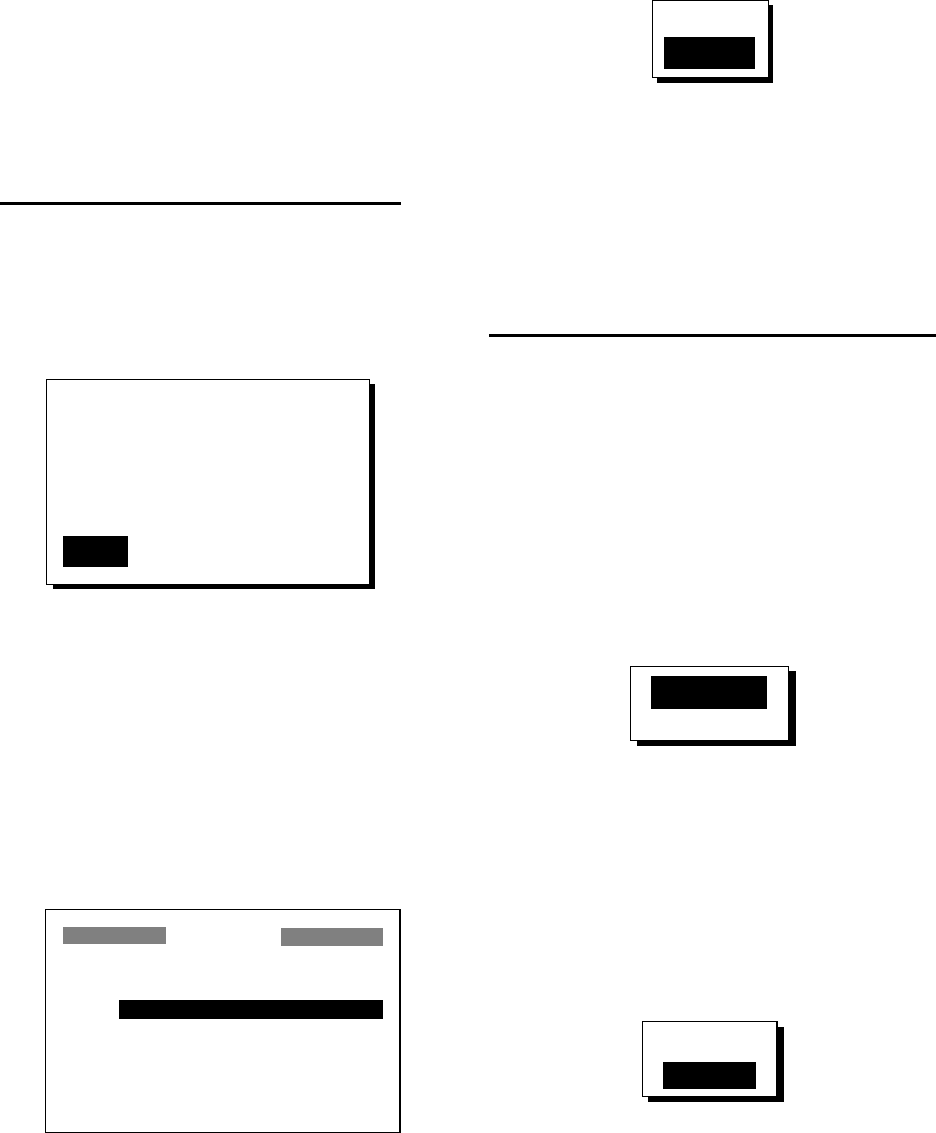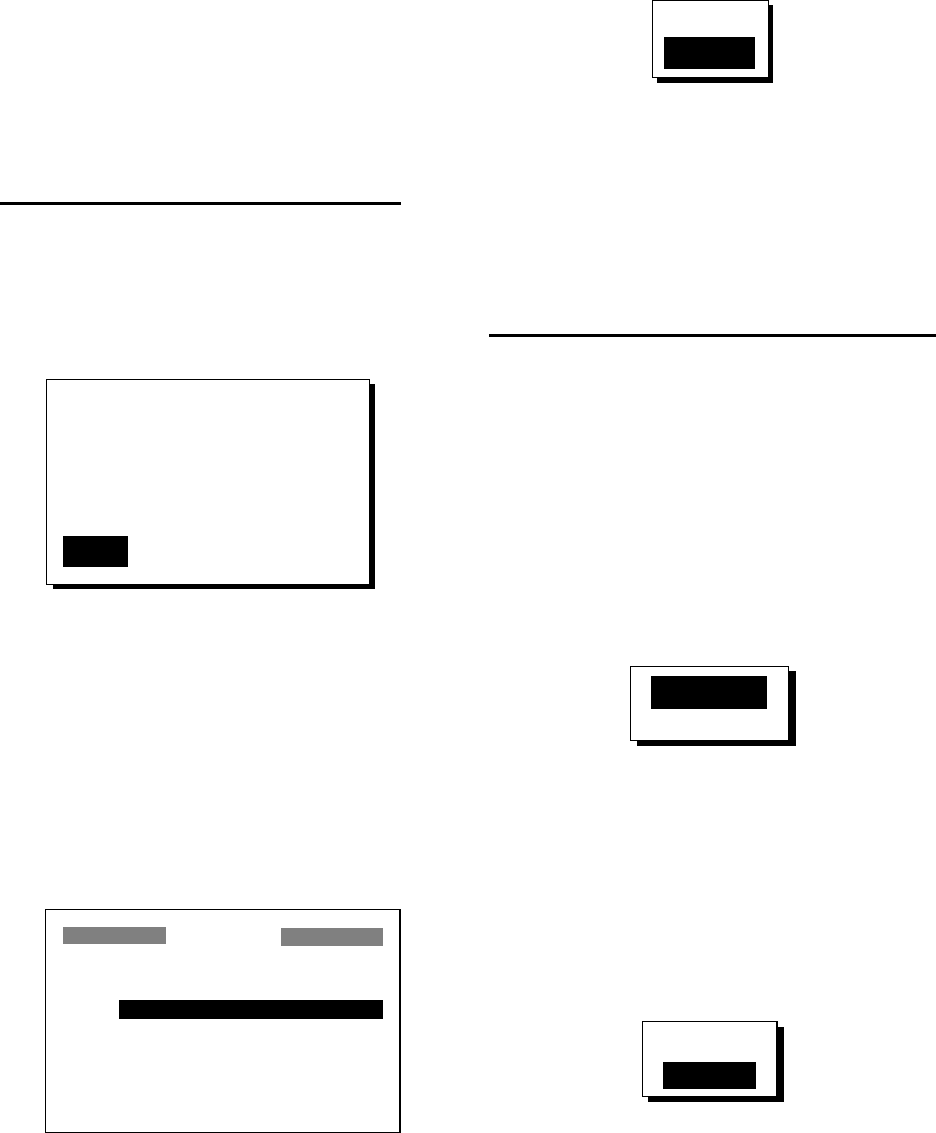
4. ROUTES
22
Creating a track-based route
There are two methods by which you can
create a track-based route: manual input of
track points using the [MARK/MOB] key and
automatic input of track points from the
ROUTES menu. A track-based route is useful
for retracing your track.
Creating a track-based route manually
This method creates a route by storing
position each time the [MARK/MOB] key is
pressed.
1. Press the [MARK/MOB] key momentarily.
NAME: 001
34
°
39.836'N MARK
135
°
12.059'E x
10-JAN-02 10:25D
TTG 02H00M ETA: 12:30
Exit?
LOG RTE?
Waypoint attribute edit window
2. Change name, comment and mark shape
if desired. Choose “LOG RTE?” and then
press the [ENT] key.
3. Repeat steps 1 and 2 when you change
course.
4. When you have entered all the waypoint
positions desired, press the [MENU] key
twice, choose ROUTES and then press
the [ENT] key.
ROUTES
VOYAGE ROUTE: STOP
INTERVAL: TIME 00H10M
NO [NEW?]
LOG 001→ 003
01 KOBE → OSAKA
_ _ _ _ _ _ _ _ _ _ _ _ _ _ _ _ _ _
_ _ _ _ _ _ _ _ _ _ _ _ _ _ _ _ _ _
ROUTES menu
5. Choose LOG and then press the [ENT]
key.
EDIT?
MOVE?
Route processing options
6. “MOVE?” is selected; press the [ENT] key.
The route is moved from “LOG” and is
registered under the next sequential route
number.
7. Press the [MENU] key twice to finish.
Creating a track-based route automatically
This method creates a route by automatically
storing position at intervals of time or
distance.
1. Press the [MENU] key once or twice to
open the menu.
2. Choose ROUTES and then press the
[ENT] key.
3. Choose INTERVAL and then press the
[ENT] key.
TIME
DISTANCE
4. Choose TIME or DISTANCE (the method
by which position will be stored) as
appropriate and press the [ENT] key.
5. Press the [ENT] key. Use the cursor pad
to set time or distance value and then
press the [ENT] key.
6. Choose VOYAGE ROUTE and then press
the [ENT] key.
START
STOP
Voyage start options
7. Choose START and then press the [ENT]
key.