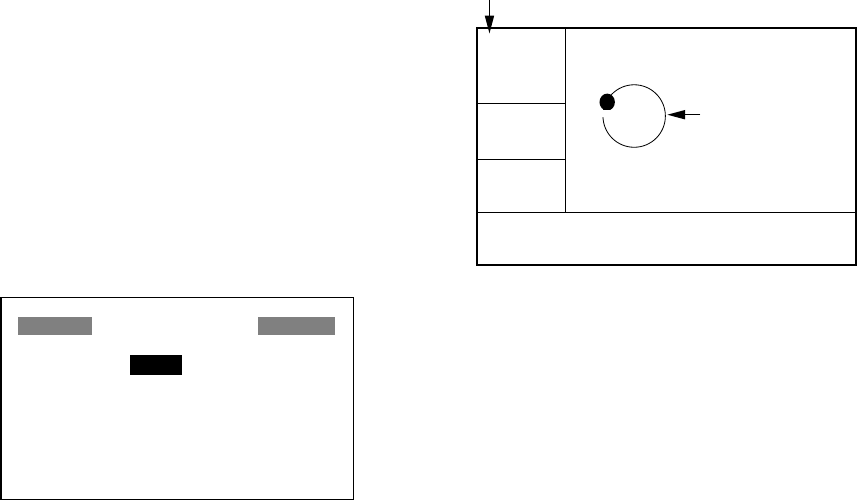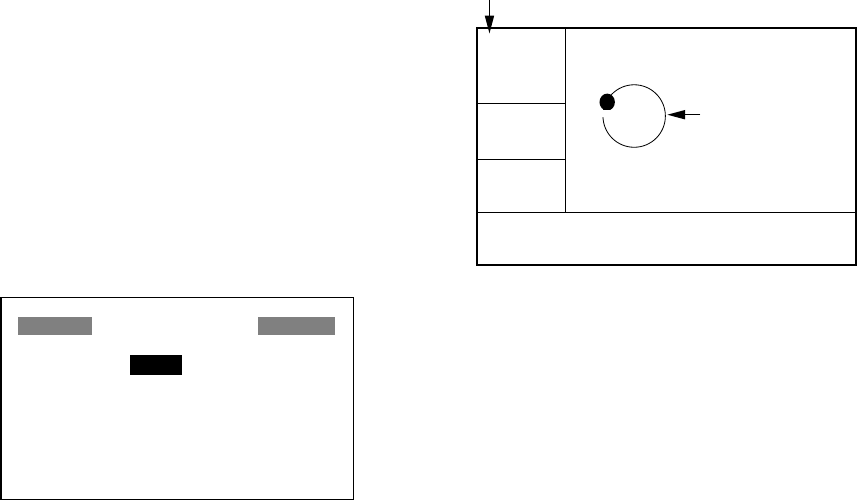
1. OPERATIONAL OVERVIEW
8
5. Press ▲ to display “-“.
6. Press ► to send the cursor to the next
digit.
7. Press ▲ or ▼ to display “0.”
8. Press ► to send the cursor to the next
digit.
9. Press ▲ or ▼ to display “6.”
10. Press ► to send the cursor to the next
digit.
11. Press ▲ or ▼ to display “3.”
12. Press ► to send the cursor to the last
digit.
13. Press ▲ or ▼ to display “0.”
14. Press the [ENT] key.
15. Press the [MENU] key twice to finish.
1.6 Simulation Display
The simulation display provides simulated
operation of this unit. You may set the speed
manually and course manually or
automatically. All controls are operative - you
may enter marks, set destination, etc.
1. Press the [MENU] key once or twice to
display the menu.
2. Choose SYS SETUP and then press the
[ENT] key.
3. Choose “SIMULATOR?” and then press
the [ENT] key. (Note that position shown
depends on language selected on the
SYS SETUP menu. After changing the
language, the memory is cleared.)
SIMULATOR
MODE : OFF
SPEED : 20 kt
COURSE : AUTO
LAT : 38°00'N
LON : 123°00'W
SIMULATOR menu
4. The cursor is selecting MODE. Press the
[ENT] key. A window shows the choices
ON and OFF.
5. Choose ON and then press the [ENT] key.
6. Press the [ENT] key, use the cursor pad
to enter speed to use for the simulation,
and then press the [ENT] key.
7. Press the [ENT] key.
8. Choose course (AUTO or MAN) and then
press the [ENT] key. For manual entry of
course, press the [ENT] key, enter course
with the cursor pad, and then press the
[ENT] key. The AUTO course tracks a
circular course.
Note: Course must be AUTO to set
simulation destination.
9. Press the [ENT] key, enter latitude with
the cursor pad, and then press the [ENT]
key.
10. Press the [ENT] key, enter longitude, and
then press the [ENT] key.
11. Press the [MENU] key twice.
12. Choose the PLOTTER display with the
[DISP] key. SIM appears at the upper
left-hand corner when the simulator
display is active.
SIM
[ 40 ]
n
m
COG:
82°
SOG:
9.0
k
t
34°44.000N 135°21.000E
Course traced
in AUTO course
Simulation mode active
Simulator display, auto course selected
13. To turn off the simulator display, choose
OFF at step 5 in this procedure, press the
[ENT] key and then press the [MENU] key
twice to finish.
Note: If the power is turned off while the
simulator display is in use, the indication
SIMULATION MODE appears at the top of
the screen at the next power up, in addition to
the indication SIM. SIMULATION MODE
disappears when any key is pressed,
however the simulation mode continues.