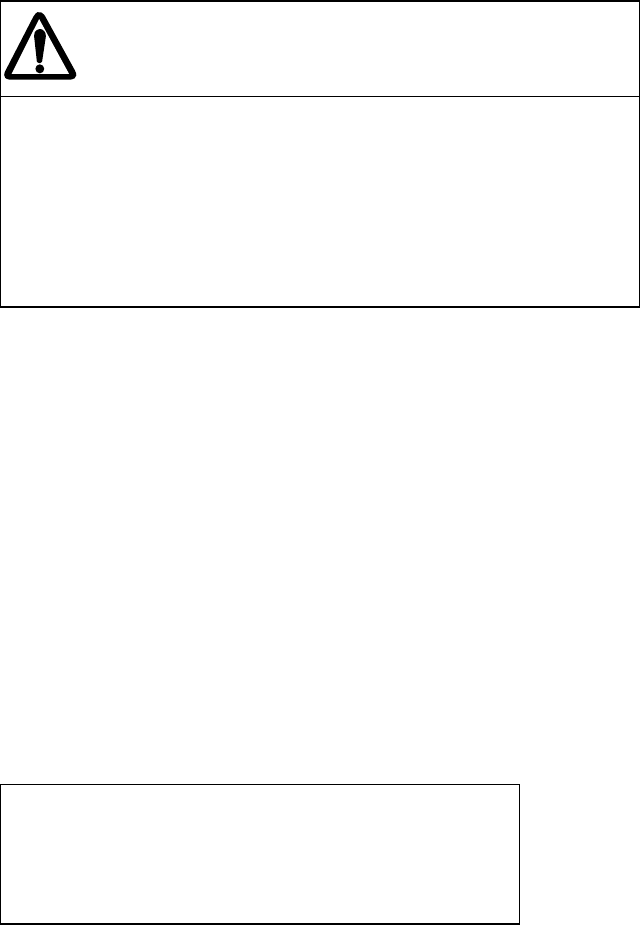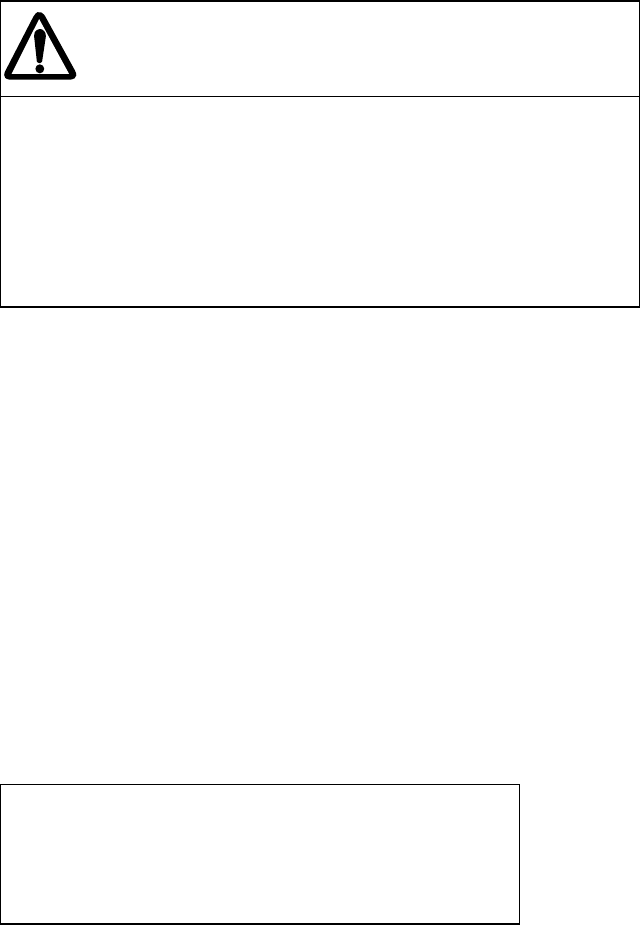
-
2
.
20-
CAUTION
Guard zone (GZ)
The Guard Zone Alarm feature should never be relied upon as
a sole means for detecting the risk of collision.
The navigator is not relieved of the responsibility to keep visual
lookout for avoiding collisions, whether or not the radar or other
plotting aid is in use.
Activating the guard zone
One or two guard zones may be selected. The NO. 1 guard zone is available between 3 and 6
nm and NO. 2 guard zone can be set anywhere when the NO. 1 zone is already in use.
To set and activate the guard zone:
1. Press the PLOT MENU key to show the ARPA 1 menu.
2. Press the [4] key to select menu item GUARD ZONE.
3. Further press the [4] key to select (or highlight) ON to activate the guard zone.
4. Press the ENTER key to conclude your selection.
5. Press the [5] key to select menu item GUARD ZONE SET. At this point the GUARD
ZONE SET menu is displayed at the screen bottom.
[GUARD ZONE SET]
1 [ARPA 1]
2 1/2
SET LEFT/RIGHT BOUNDARY
CANCEL PREVIOUS AREA: CANCEL KEY
6. Press the [2] key and ENTER key. ([2] [2] [ENTER] when setting the No. 2 zone.)
7. Referring to figure below, place the cursor at the outer left corner of the area (point A) and
press the ENTER key.
8. Place the cursor at the right edge of the area (point B) and press the ENTER key.
Note: If you wish to create a guard zone having a 360-degree coverage around own ship,
set point B in almost the same direction (approx. ±3°) as point A and press the ENTER
key.
If the range scale is changed to less than half of GZ, the label GZ OUT appears in red at the
upper right corner of the screen.