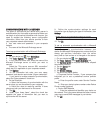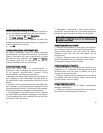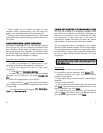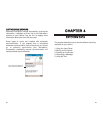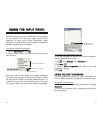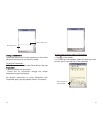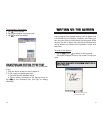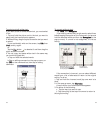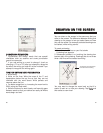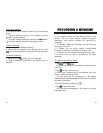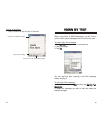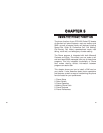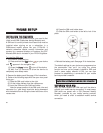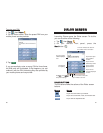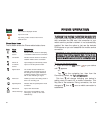7978
To conv
ert writing to text:
!
Tap
TToooollss
, then
RReeccooggnniizzee
.
If you want to convert only certain words, select them
before tapping Recognize on the Tools menu (or tap and
hold the selected words and then tap
RReeccooggnniizzee
on the
pop-up menu). If a word is not recognized, it is left as
writing.
If the conversion is incorrect, you can select different
words from a list of alternates or return to the original
writing. To do so:
1. Tap and hold the incorrect word (tap one word at a
time).
2. In the pop-up menu, tap
AAlltteerrnnaatteess
.
A menu with a list of alternate words appears.
3. Do either of the following:
!
Tap the word you want to use.
!
Tap the writing at the top of the menu to return to
the original writing.
Select the text you want to
convert and tap
RReeccooggnniizzee
on the pop-up menu.
The writing is
turned into text.
To select and edit written text:
If you want to edit or format written text, you must select
it first.
1. Tap and hold the stylus next to the text you want to
select until the insertion point appears.
2.Without lifting, drag the stylus across the text you want
to select.
If you accidentally write on the screen, tap
EEddiitt
, then
UUnnddoo
, and try again.
-or-
Tap the
PPeenn
button to deselect it and then drag the
stylus across the screen.
3. You cut, copy, and paste written text in the same way
you work with typed text:
a. Tap and hold the selected words.
b. Tap an editing command on the pop-up menu, or
tap
EEddiitt
on the command bar, then tap an editing
command.