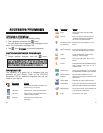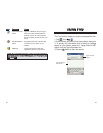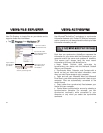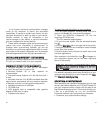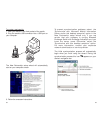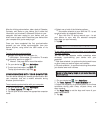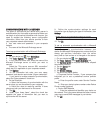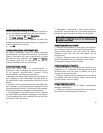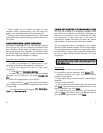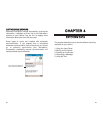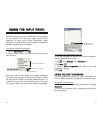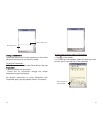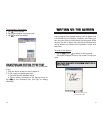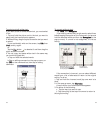!
Messages in subfolders in other email folders in
Outlook are synchronized only if the folders have been
selected for synchronization in Inbox on your device.
SSYYNNCCHHRROONNIIZZIINNGG CCAALLEENNDDAARR
!
Calendar items created on your device are copied to
your computer and/or on a Microsoft Exchange server
during synchronization, and vice versa. By default,
Calendar items from the last two weeks will be
synchronized.
!
Similarly, Calendar items that are deleted from your
device are deleted from your computer and/or server
during synchronization, and vice versa.
SSYYNNCCHHRROONNIIZZIINNGG CCOONNTTAACCTTSS
!
Contacts created on your device are copied to your
computer or on a Microsoft Exchange server during
synchronization, and vice versa. By default, all of your
contacts will be synchronized.
!
Similarly, contacts that are deleted from your device
are deleted from your computer and/or server during
synchronization, and vice versa.
SSYYNNCCHHRROONNIIZZIINNGG TTAASSKKSS
!
Task synchronization is, by default, automatically
selected in ActiveSync.
!
Tasks can only be synchronized with your computer;
they cannot be synchronized with a server.
65
To stop synchronizing with a server
:
You can stop synchronizing an information type with a
server, and instead synchronize it with your computer.
1. On your device tap , then
AAccttiivveeSSyynncc
.
2. Tap
TToooollss
,
OOppttiioonnss
, then
SSeerrvveerr
tab.
3. Under “Sync these items”, deselect the check box
opposite the types of information that you no longer want
to synchronize with the server.
4. Tap
OOKK
.
SSYYNNCCHHRROONNIIZZIINNGG IINNFFOORRMMAATTIIOONN
By default, ActiveSync does not enable automatic
synchronization of all types of information. To select the
types of information you want synchronized, on either
your device or your computer, go to
TToooollss
, then
OOppttiioonnss
.
This section gives you an overview of the types of
Outlook information you can synchronize.
SSYYNNCCHHRROONNIIZZIINNGG IINNBBOOXX
When you select Inbox for synchronization in
ActiveSync, email messages are synchronized as part
of the general synchronization process. During
synchronization, the following events occur:
!
Messages are copied from the Outlook Inbox folder on
your computer, or from a Microsoft Exchange server, to
the Inbox folder (under the ActiveSync account) on your
device.
!
By default, when synchronizing Inbox information with
your computer, you will receive only messages from the
last three days and the first .5 KB of each new message.
You can also choose to download file attachments.
!
The messages on your device and on your computer
are linked. When you delete a message on your device,
it is also deleted from your computer the next time you
synchronize, and vice versa.
64
NNOOTTEE:: SSMMSS mmeessssaaggeess aarree nnoott rreecceeiivveedd iinn IInnbbooxx tthhrroouugghh
ssyynncchhrroonniizzaattiioonn.. IInnsstteeaadd,, tthheeyy aarree sseenntt ttoo yyoouurr ddeevviiccee bbyy wwaayy ooff
yyoouurr mmoobbiillee sseerrvviiccee pprroovviiddeerr..