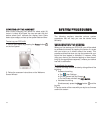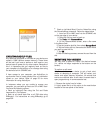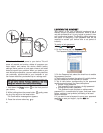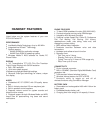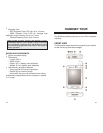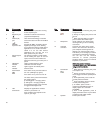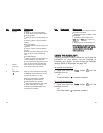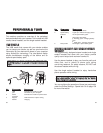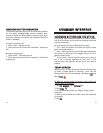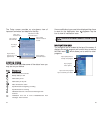3130
NN
OO
..
CC
OOMMPPOONNEENNTT
DD
EESSCCRRIIPPTTIIOONN
10 End button
!
When there’s an incoming call, press
to reject the call.
!
During an ongoing call, press to end
the call.
!
When manually dialing a number,
press to delete the number input.
11 Microphone Inputs audio into your device when
receiving/making a call or recording
voice notes.
12 Universal Connects your device to the cradle,
connector which in turn connects to the back of
your computer and through the AC
adapter to an external power source.
This allows you to recharge your device
and perform an ActiveSync operation.
You can also use the universal
connector to connect peripheral
hardware devices, such as an external
keyboard, to your device.
NNOOTTEE:: YYoouu nneeeedd ttoo iinnssttaallll aann
aapppprroopprriiaattee ddrriivveerr ttoo yyoouurr ddeevviiccee bbeeffoorree
uussiinngg aa ppeerriipphheerraall ddeevviiccee..
13 Send button
!
When there’s an incoming call, press
to accept the call.
!
During an ongoing call, press and
hold to toggle on/off the speakerphone
mode.
!
From Speed Dial, press to call the
currently selected number.
!
From Call History, press to call the
currently selected log item.
!
In mailbox, press to send a
composed email/SMS message or
display options for a received
email/SMS.
!
From a PDA application, press to
display the Dialer screen or press twice
to redial the last called number.
14 Speaker Emits system sounds.
NN
OO
..
CC
OOMMPPOONNEENNTT
DD
EESSCCRRIIPPTTIIOONN
1 Earphone jack A non-detachable protective covering
cap for the earphone jack.
2 Earphone jack Connects to audio line-out devices
(earphones/headphones).
3 Infrared (IR) Uses infrared technology to transmit
port and receive data from other IR-enabled
devices.
4 SD/MMC Accepts SD, MMC, and SDIO (Secure
expansion slot Digital Input Output) cards, allowing
you to add more memory. Install add-on
applications or use audio or text files
stored in it for use with internal
applications. You can also use it to
back up data from your device.
5 Antenna/stylus The antenna includes a neatly hidden
holder slot for holding the stylus. To use the
stylus, remove it from its holder and
hold it the same way you hold a pen or
pencil.
6 Notification Lights up solid amber for alarm
indicator reminders and email receipt.
7 Phone Lights up green to indicate phone
indicator function status.
8 Power button If the device is off, press the button to
turn it on (LED lights up green).
If the device is on, press to turn it off.
The status of the power LED indicates
the charging status.
!
Flashing green - Charging device
!
Solid green - Charging complete
As a backlight control, press and hold
to toggle the backlight on/off.
9 LCD Displays the applications and data
touchscreen stored on your device. It is
touch-sensitive and responds to the
stylus or your finger.