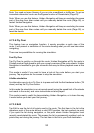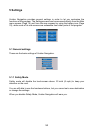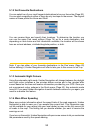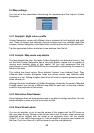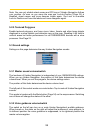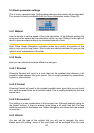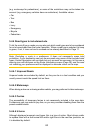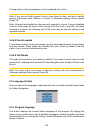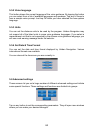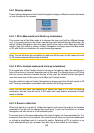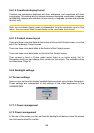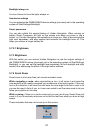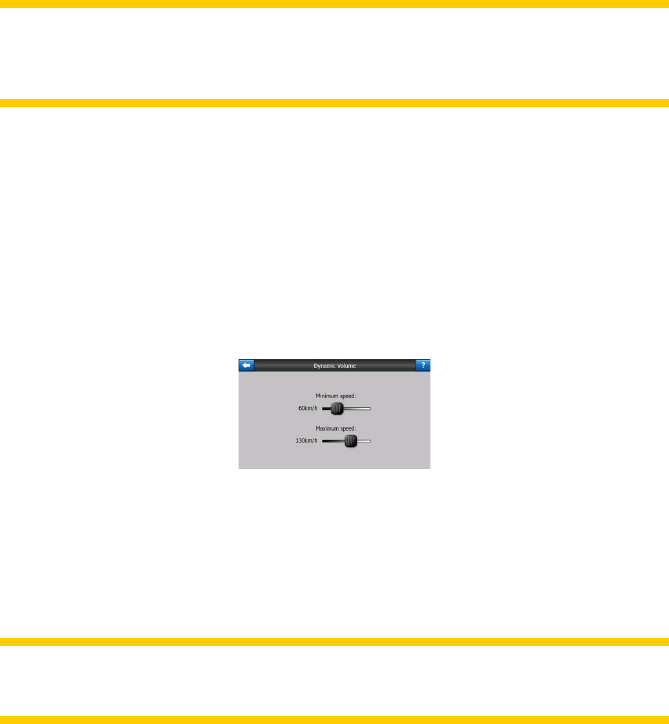
60
5.3.3 Key sound volume/switch
The switch on the left can turn the key sounds on or off. Key sounds are audible
conrmations of either pressing hardware buttons or tapping the touch screen. When
key sounds are turned on, the slider on the right will adjust their loudness. In its
leftmost position the key sounds are suppressed, in its rightmost position they are
played at the master volume level.
Note: The sound effects of Uniden Navigation are context sensitive. They will be
different if, for example you open or close a window, or you enable or disable a
setting. They will even let you know if you have entered enough letters of a street
name to have a short list of matching streets on the screen.
5.3.4 Dynamic Volume
When driving at high speed, the noise in the car may be too loud to clearly
understand the voice guidance messages and to perceive the key sounds. Using
Dynamic Volume you can instruct Uniden Navigation to increase the volume when
your speed exceeds a certain minimum, and reach its highest volume (determined by
the Master volume slider in Sound settings) at the given maximum speed.
Tap the Dynamic Volume button to turn on the feature. This will also open the screen
where you can set the minimum and maximum speeds.
5.3.5 Attention Tone
If this is set to Disabled, the voice guidance will sound without a preceding
attention tone. Setting it to Single Tone will initiate a single attention tone before the
instructions, while Double Tone will use a double tone.
Note: The Mute function (Page 34) accessible from the map screens overrides the
settings on this screen. When Uniden Navigation is muted, all sounds disappear.
These settings will not be changed; only the output will be muted temporarily.