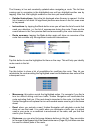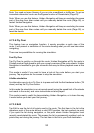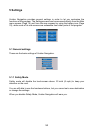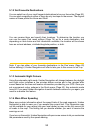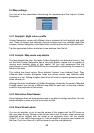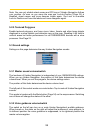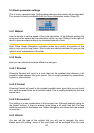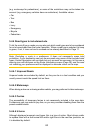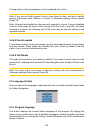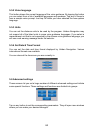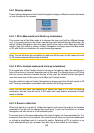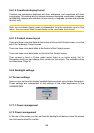59
Note: You can only disable street names and POI icons if Uniden Navigation follows
your position. As soon as you move the map and Lock-to-Position (Page 30) is
disabled, street names and icons become visible again. Tap Lock to re-enable
Lock-to-Position and have the labels and icons disappear again.
5.2.5 Textured Polygons
Enable textured polygons, and have rivers, lakes, forests and other large objects
displayed in a more realistic and attractive way on the map. Disabling it will lead to
uniform areas but better performance for old GNS8430/8435 devices with a slow
processor. See Page 22.
5.3 Sound settings
Settings on this page determine the way Uniden Navigation sounds.
5.3.1 Master sound volume/switch
The loudness of Uniden Navigation is independent of your GNS8430/8435 settings.
When you run Uniden Navigation, the position of this fader determines the device
volume level. When you exit the program, the device settings return.
The position of this fader determines the device volume level.
The left part of this control works as a mute button. Tap to mute all Uniden Navigation
sounds.
This works in tandem with the Mute button (Page 34) on the map screens. Switching
one of them will change the status of the other.
5.3.2 Voice guidance volume/switch
The switch on the left can turn on or mute Uniden Navigation’s audible guidance.
When turned on, the slider on the right will adjust the loudness of voice prompts. In
its leftmost position the voice guidance is suppressed, in its rightmost position the
master volume applies.