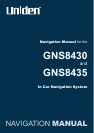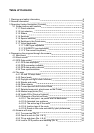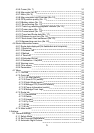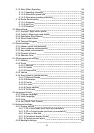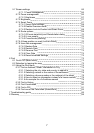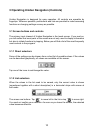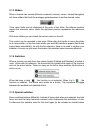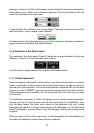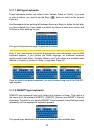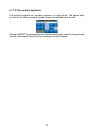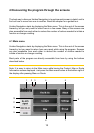9
2 General information
Uniden Navigation is a navigation system optimised for in-car use. It provides door-
to-door navigation for both single and multi-point routes using adaptable route
parameters. Uniden Navigation is capable of planning routes throughout the whole
map region installed on the memory card. Unlike some other products, Uniden
Navigation does not require that you change maps or switch to a poorly detailed
general map to navigate between map segments or countries. You always have
complete freedom to go wherever you wish. Just select your destination and go.
As soon as you have nished the quick setup procedure, the Main menu screen of
Uniden Navigation will appear on your GNS8430/8435. You do not need to manually
start or quit the program. Once you remove the memory card from your GNS8430/8435
, Uniden Navigation will immediately quit, and restart when the card is reinserted.
You do not need a stylus to use Uniden Navigation. All screen buttons and controls
are designed so that you can operate them with your ngertips.
Uniden Navigation does not contain pop-up or pull-down menus similar to the ones
used in the operating system. You can access all functions of the program by using
hardware and screen buttons. With the help of these buttons you can travel through
all the screens of the program. Most of the screens (especially menu functions and
settings) can be accessed from several other screens, minimising the number of
actions needed to reach the desired function.
When using Uniden Navigation, you do not need to ‘double tap’ or ‘tap & hold’ the
touch screen as these functions cannot be used reliably in a moving vehicle. A single
tap triggers most of the screen controls. The only exceptions are ‘drag & drop’ for
moving the map, or scaling it in Map mode (Page 31).
Uniden Navigation can run in three different display orientation modes independently
from the Pocket PC settings (portrait, left-handed landscape or right-handed
landscape). All Uniden Navigation screens will look different in the different orientation
modes.
Most of the screens have a Return button in the top left corner. This arrow
returns to the previous screen or directly to one of the map screens.
Settings screens also have a Help button in the top right corner. This will show
a detailed description of the current settings screen.