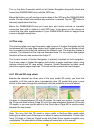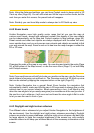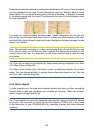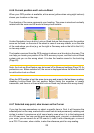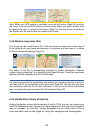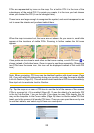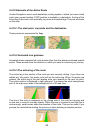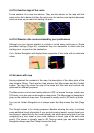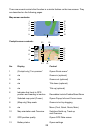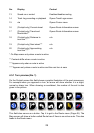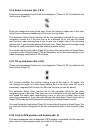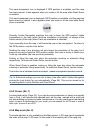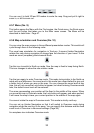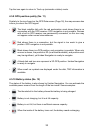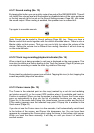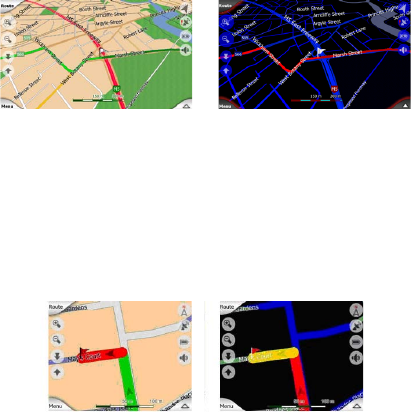
27
4.4.10.4 Inactive legs of the route
Future sections of a route are inactive. They are also shown on the map with the
same colour but a darker tint than the active one. An inactive route section becomes
active as soon as you reach its starting Via point.
4.4.10.5 Roads in the route excluded by your preferences
Although you can choose whether to include or avoid some road types in Route
parameter settings (Page 62), sometimes they are impossible to avoid near the
starting point, via points or the destination.
If so, Uniden Navigation will display those segments of the route with an alternate
colour.
4.5 Screens with map
Having explained the contents of the map, the description of the other parts of the
map screens follows. There are two map screens: the Map screen and the Cockpit
screen. The way they show the map is the same but their look and controls are
optimised for different purposes.
The Map screen is to be used mainly without a GPS, to browse the map, create user
POI items, or to plan your route based on map points. The Map screen is designed to
give you the maximum map area. This screen is usually used in 2D North-up mode.
You can set Uniden Navigation so it always opens the Map screen like that (Page
65).
The Cockpit screen is for driving purposes. Besides showing the map, it contains
some additional travel information if you are just cruising (speed, current street your
are driving in, speed limit for the current street), and some more route data if you are
navigating (e.g. next street in your route, distance to travel, type of the next route
event). This screen is typically used in 3D Track-up mode (you can make Uniden
Navigation always open the Cockpit screen like that).