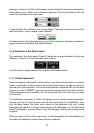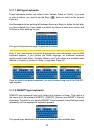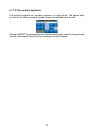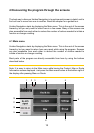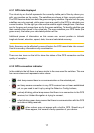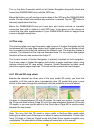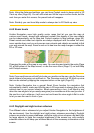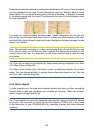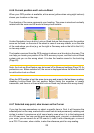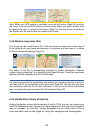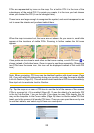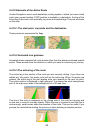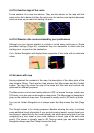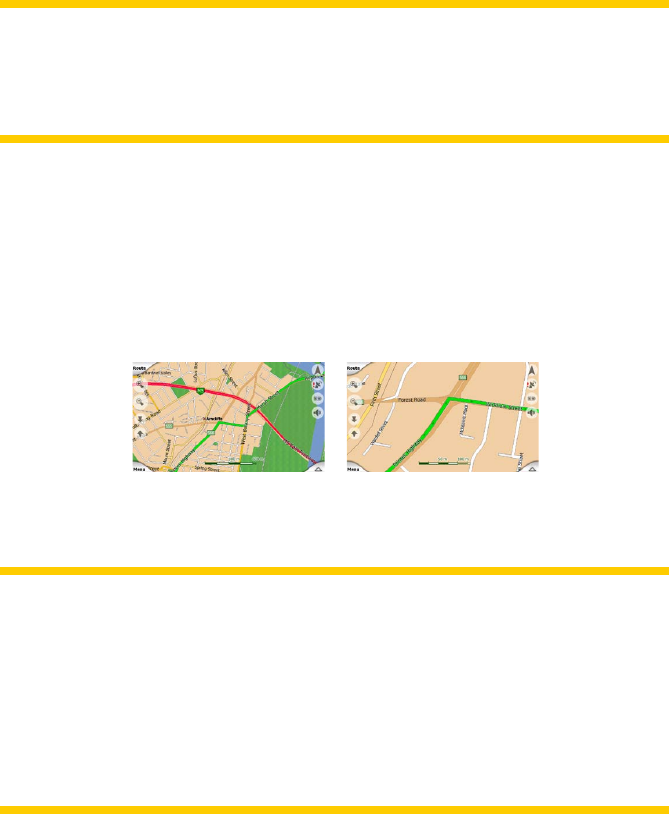
20
Note: Using the Advanced settings, you can force Cockpit mode to always start in 3D
Track-up view (Page 65). You can still rotate and tilt the maps in either mode, but the
next time you enter this screen, the preset look will reappear.
Note: Similarly you can force Map mode to always start in 2D North-up view.
4.4.2 Zoom levels
Uniden Navigation uses high quality vector maps that let you see the map at
various zoom levels, always with optimised content (the density of the map details
can be independently set for Map and Cockpit screens in Map settings, page 58).
Street names and other text objects are always displayed with the same font size,
never upside down, and you only see as many streets and objects as needed to nd
your way around the map. Zoom in and out to see how the map changes in either the
2D or 3D view.
Changing the scale of the map is very easy. You can drag and stretch the scale (Page
30) at the bottom of the Map screen, or use the zoom icons (Page 31) on both Map
and Cockpit screens.
Note: If you need to zoom out briey to locate your position on the map, use the Overview
mode instead of zooming out and back in. The Overview mode is a 2D North-up view
that can be started by tapping the compass button on the right (Page 32).
Note: Uniden Navigation has a special Smart Zoom function for navigation that
automatically rotates, scales and tilts the map in 3D map mode to always give you the
optimal view in your current situation. When approaching a turn, it will zoom in and
raise the view angle to let you easily recognise your manoeuvre at the next junction. If
the next turn is at a distance, it will zoom out and lower the view angle to at in order
to let you see the road in front of you.
4.4.3 Daylight and night colour schemes
The different colour schemes let you adjust Uniden Navigation to the brightness of
the environment. Use the daylight and night colour schemes accordingly. Daylight
colours are similar to paper roadmaps, while the night colour schemes use dark tints
for large objects to keep the average brightness of the screen low, with carefully
selected colours to still keep you informed about all the necessary information on the
screen.