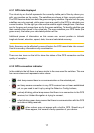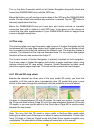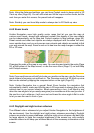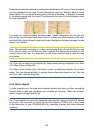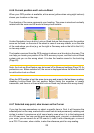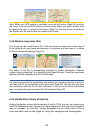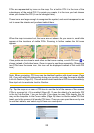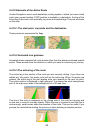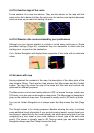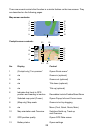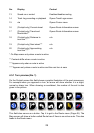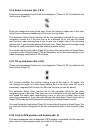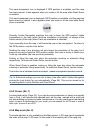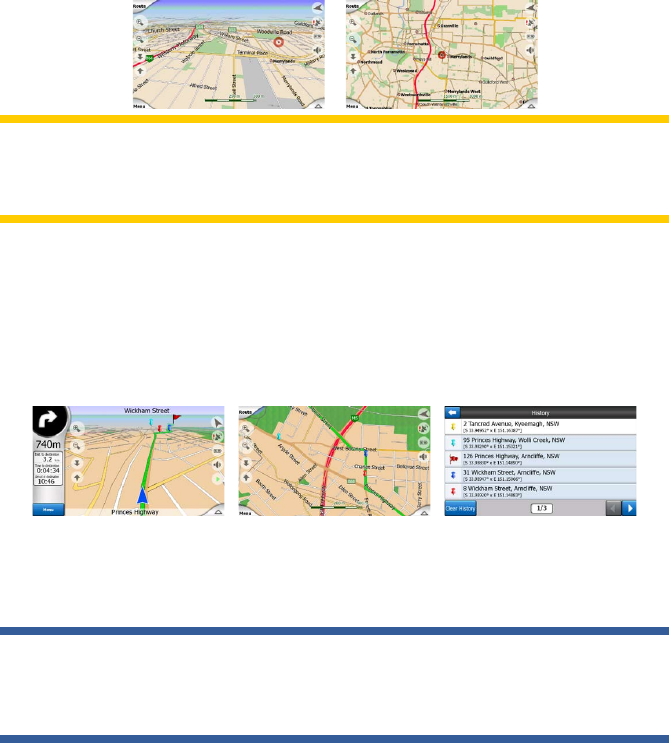
24
Note: When your GPS position is available, and Lock-to-Position (Page 30) is active,
the cursor is the current GPS position, the blue arrow. When you select another point
by tapping the map, or using the Find menu (Page 74), the new Cursor is shown on
the display with the red dot and the radiating red circles.
4.4.8 Marked map points (Pin)
The Cursor can be marked with a Pin. Pins are shown as being stuck in the map. A
Pin is visible at all zoom levels and remains in its position until you unpin it, or delete
all Pins in Advanced settings (Page 72).
The colour of the Pin is automatically selected by Uniden Navigation. Different
colours help you identify a Pin in the History list (Page 80) later. There they are shown
together with their address and GPS Coordinates.
Tip: A quick way to tell the coordinates of a location you found on the map is to Pin it,
and then look for the coordinates in the History list (Page 80).This way you also save
the coordinates with the Pin for later reference. If you do not need the coordinates
later, just select the point and start Find Coordinates (Page 80).
4.4.9 Visible POIs (Points of Interest)
Uniden Navigation comes with thousands of built-in POIs, and you can create your
own POI database as well. Having all of them displayed on the map would make the
map too crowded. To avoid this, Uniden Navigation lets you select which POIs to
show and which ones to hide (Page 43) using their categories and subcategories.