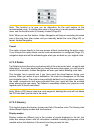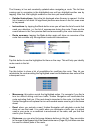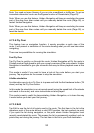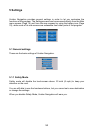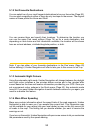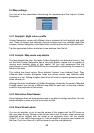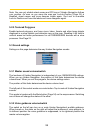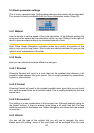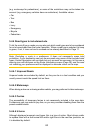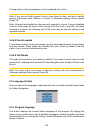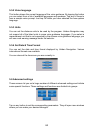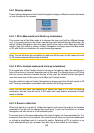58
5.2 Map settings
You can set a few parameters determining the appearance of the maps in Uniden
Navigation.
5.2.1 Daylight / Night colour prole
Uniden Navigation comes with different colour schemes for both daylight and night
use. There is always one selected daytime scheme and one selected night-time
scheme. Uniden Navigation uses these when switching from day to night and back.
Tap the appropriate button and select a new scheme from the list.
5.2.2 Cockpit / Map mode map details
The less detailed the map, the faster Uniden Navigation can draw and move it. You
will nd that Uniden Navigation has a very fast graphic engine that is capable of
moving even detailed maps at high speed. Yet you may experience that the
performance of your GNS8430/8435 can be enhanced by decreasing the amount of
detail on the map.
This setting has three values: More detailed, Normal, Less detailed (fast). They
inuence when Uniden Navigation hides and shows certain map features while
zooming in or out. Setting a higher detail level will result in objects appearing sooner
when zooming in.
Although the map visualisation of Uniden Navigation is basically the same in Map and
Cockpit modes, you can set a different map detail for each one, so the map is better
suited for the purposes of that screen.
5.2.3 Alternative Road Names
Some highways have an international name or number for foreign travellers. You can
decide whether to show only the local name or both.
5.2.4 Show Street Labels
You can set whether or not to see the names of the streets and the POI icons on
the map when driving. Based on the current zoom and tilt levels, street names are
displayed either aligned with the street or on signposts stuck into the streets
(Page 21). If you switch these signs on, it will be easier to recognise your location on
the map, if you turn them off, it will be easier to see the road geometry.