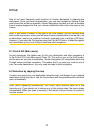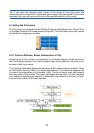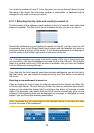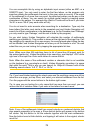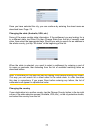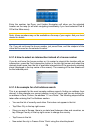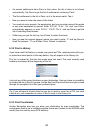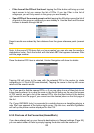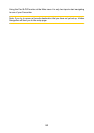81
When you enter this page, the coordinates of the current GPS position (or the
selected map point, the Cursor, if Lock-to-Position is inactive) are shown at the top
of the display.
The coordinates are always shown in the format congured in Advanced settings
Display options (Page 66), but you can enter the coordinates in any of the three
formats. You can even enter the latitude and longitude in different formats.
Entering a latitude/longitude pair is easy. The left eld contains the latitude. It starts with
an ‘N’ (North) or ‘S’ (South) letter. This tells Uniden Navigation whether the point is in the
Northern or the Southern hemisphere. Use the button to change the hemisphere.
Enter numbers for the latitude. Use the decimal point if the degrees, minutes or
seconds are not integers. Use the button (the label depends on
the current cursor position inside the latitude) to start entering minutes after degrees
or seconds after minutes.
When nished, tap the longitude on the right, and enter it as you did latitude. This
time the hemisphere-changing button tells Uniden Navigation whether the point
is located East or West from the meridian crossing Greenwich, UK.
Once you have entered both numbers, press Done to make the selection.
Tip: The quickest way to tell the coordinates of a point is to select it by tapping on the
map or by using Find, and then come to this page and read the coordinates.
Tip: If you need to reformat coordinates to the format selected in Uniden Navigation
(Page 66), enter the coordinates in the format you have, press Done to show it in the
map, then come back here to see the same location in the chosen coordinate display
format.
6.3.4 Find a POI
You can select your destination from the thousands of POIs included with Uniden
Navigation or from the ones you have previously created. This screen helps you nd
the one you are looking for. POI items are categorised to let you locate them more
easily. On this screen you can see the rst page of the top level POI categories. There
are three levels altogether.