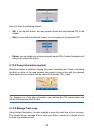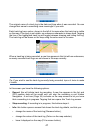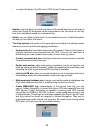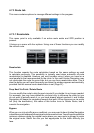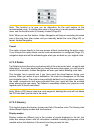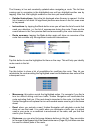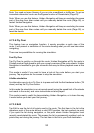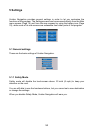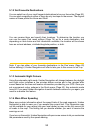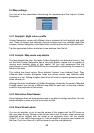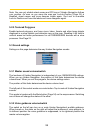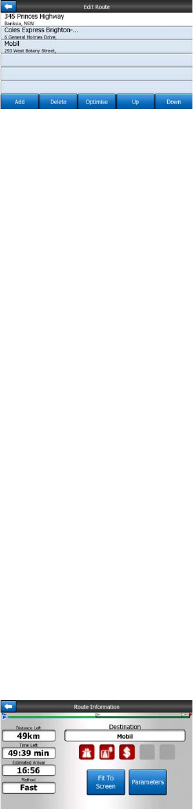
53
Use the arrows on the right to browse through the list and tap any line to highlight it.
You can perform the following operations:
•
Add: you can add a new route point (or a new nal destination if the highlighted
item is the last one in the list) after the selected point. The Find menu opens
automatically to let you search for an address, POI, coordinates, one of your
favourite destinations, or select a point from the History list. As soon as you select
any of these, Uniden Navigation returns to the Edit screen and your selection
appears right under the highlighted line.
•
Delete: you can delete the selected point from the list. If the highlighted item is the
last one in the list, the previous via point will be promoted to be the nal
destination.
•
Optimise: you can optimise the order in which you will drive through the via points,
if there is no specic order you would like to keep. When tapping this button,
Uniden Navigation reorders the list instantly to save you time and fuel.
Optimisation is for via points only. Your starting point and destination remain in
their positions, of course.
•
Up and Down: using these buttons you can reorder the list by moving the
highlighted item up or down in the list.
4.7.3.6 Info
This button opens the Route Information screen described here: Page . This screen
shows information about the current route and has a few additional options to check
and modify your active route.
4.7.4 Main button
The Main button at the bottom right corner leads to the Main menu screen described
here: Page 15.