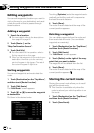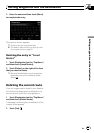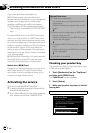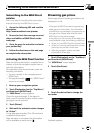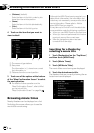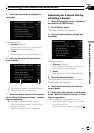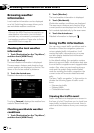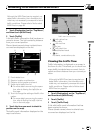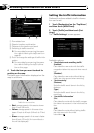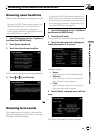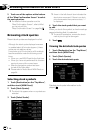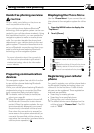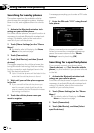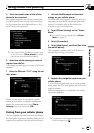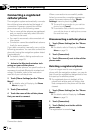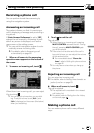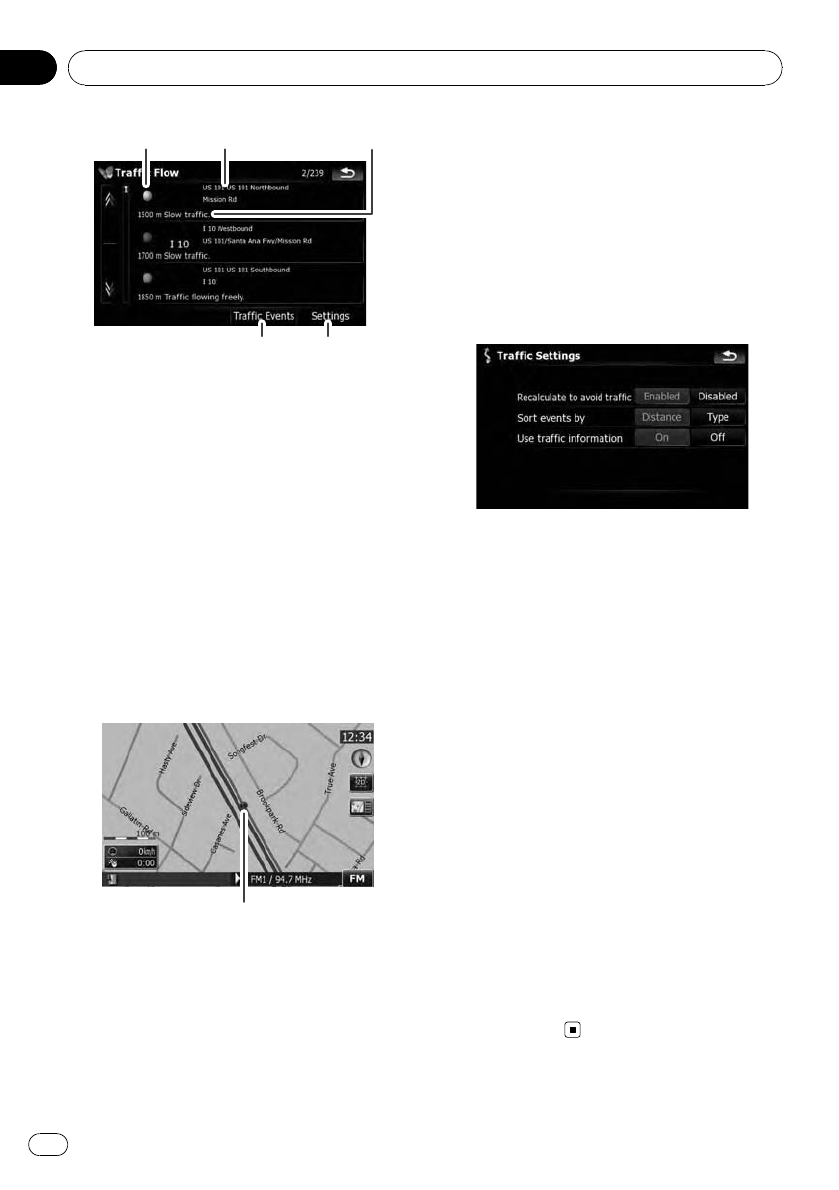
1 2 3
45
1 Flow-related icon
2 Street or location and direction
3 Distance to the location and event
4 Switching to traffic event list
= For more details concerning the opera-
tion, refer to Viewing the traffic event on
page 68.
5 Touch to change the settings of traffic infor-
mation.
= For more details concerning the opera-
tion, refer to Setting the traffic informa-
tion on this page.
4 Touch the item you want to check its
position on the map.
The traffic event information displayed on the
map is as follows.
Trafficflow icon andline
! Red:average speed in this area is slower
than 15mph (24km/h)
! Yellow: average speed in this area is be-
tween 15mph to 45mph (24km/h to 72km/
h)
! Green: average speed in this area is faster
than 45mph (72km/h) (An icon without a
line will be displayed)
Setting the traffic information
Preferred functions related to traffic informa-
tion can be set.
1 Touch [Destination] on the “Top Menu”,
and then touch [MSN Direct].
2 Touch [Traffic] and then touch [Set-
tings].
The “Traffic Settings” screen appears.
Available options;
! “Recalculate route avoiding traffic”
[Enabled]:
Calculates the new route with the traffic
congestion taken into account when rerout-
ing.
[Disabled]:
Calculates the new route without taking
traffic jam into account when rerouting.
! “Sort events by”
[Distance]:
Sorts the traffic event items in the list by
distance.
[Type]:
Sorts the traffic event items in the list by
event type.
! “Use traffic information”
[On]:
Calculates the route with the traffic conges-
tion taken into account in the initialcalcula-
tion.
[Off]:
Calculates the route without taking traffic
jam into account in the initial
calculation.
Browsing information on MSN Direct
En
70
Chapter
07