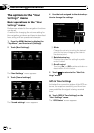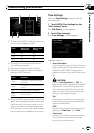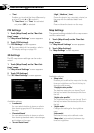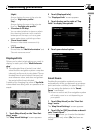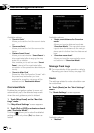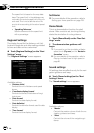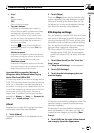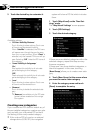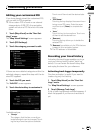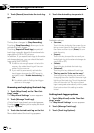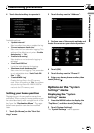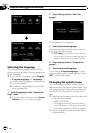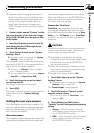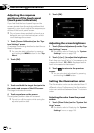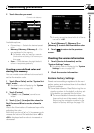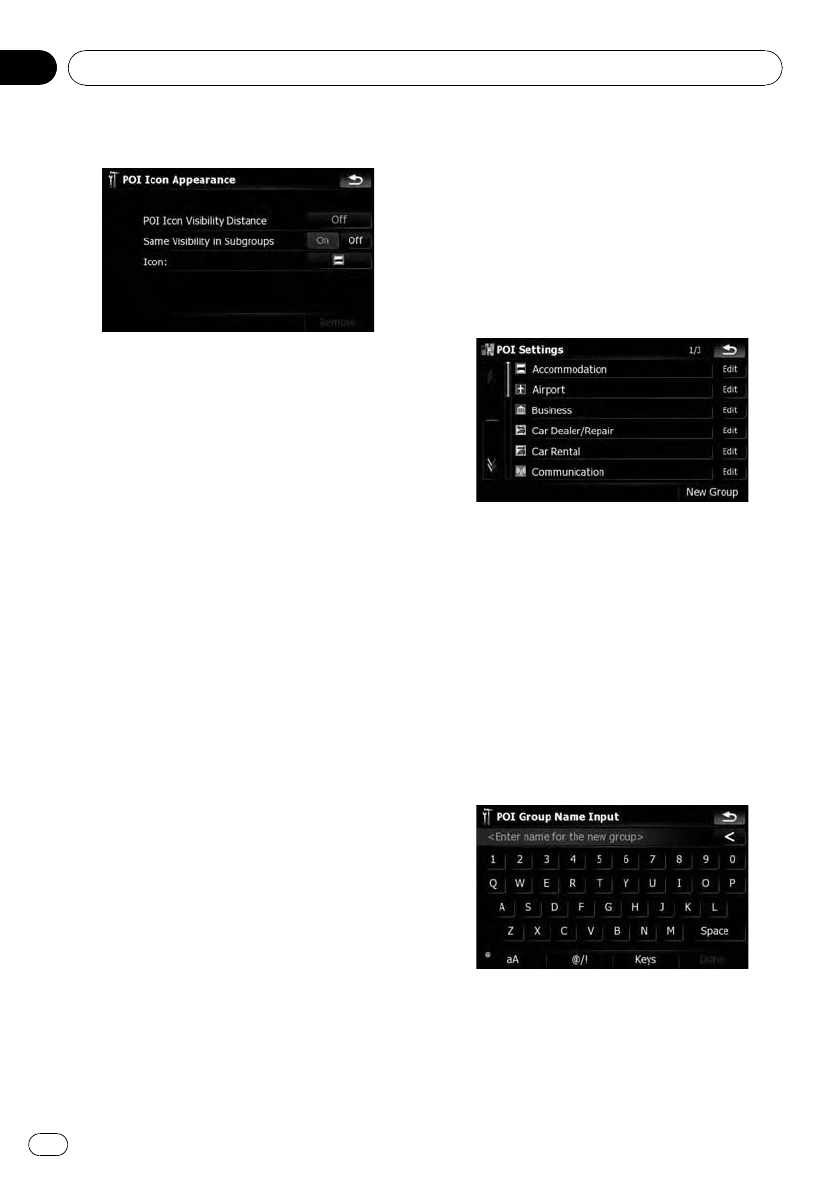
5 Touch the desired key to customize it.
Available options;
! “POI Icon Visibility Distance”
Touchthis key to show options. Touch one
of them to set the desired visibility.
When “Satellite” is selected, the POI icons
will appear even though they are far away
from your current position. When “Close” is
selected, only the nearest POI icons will ap-
pear.Selecting “Off” hides the POI icons of
this category.
! “Same Visibility in Subgroups”
[On]:
Also applies this visibility to all sub-cate-
gories belonging to this category.
[Off]:
Does not apply this visibility to all sub-cate-
gories belonging to this category.
! “Icon:”
Touchthis key to show options. Touch one
of them to set the desired icon.
! [Remove]:
Touchthis key to delete the selected cate-
gory.
p [Remove] is available only for POI cate-
gories that are created on this naviga-
tion system.
Creating new categories
If your customized POI does not match any of
the pre-installed categories, create a new cate-
gory and edit your customized POI so that it
can belong to this newly-created category.
p If the custom POI is found on an external
storage device (USB, SD), the navigation
system will show a POI list which includes
them.
1 Touch [Map Visual] on the “Navi Set-
tings” menu.
The “Map Visual Settings” screen appears.
2 Touch [POI Settings].
3 Touch the desired category.
If there are more detailed categories within the
selected category, repeat this step as many
times as necessary.
If there aren’t any more detailed categories, a
blank list appears. In this case, touching
[New Group] allows you to create a new cate-
gory.
4 Touch [New Group] at the screen where
you want to create a new category.
5 Enter the category name and touch
[Done] to complete the entry.
Customizing preferences
En
152
Chapter
25