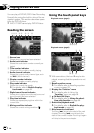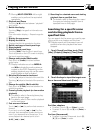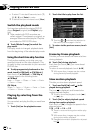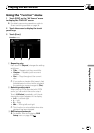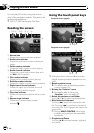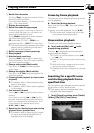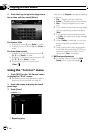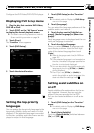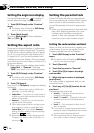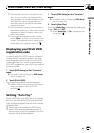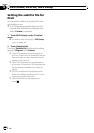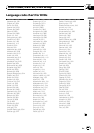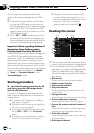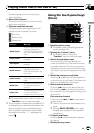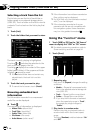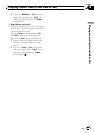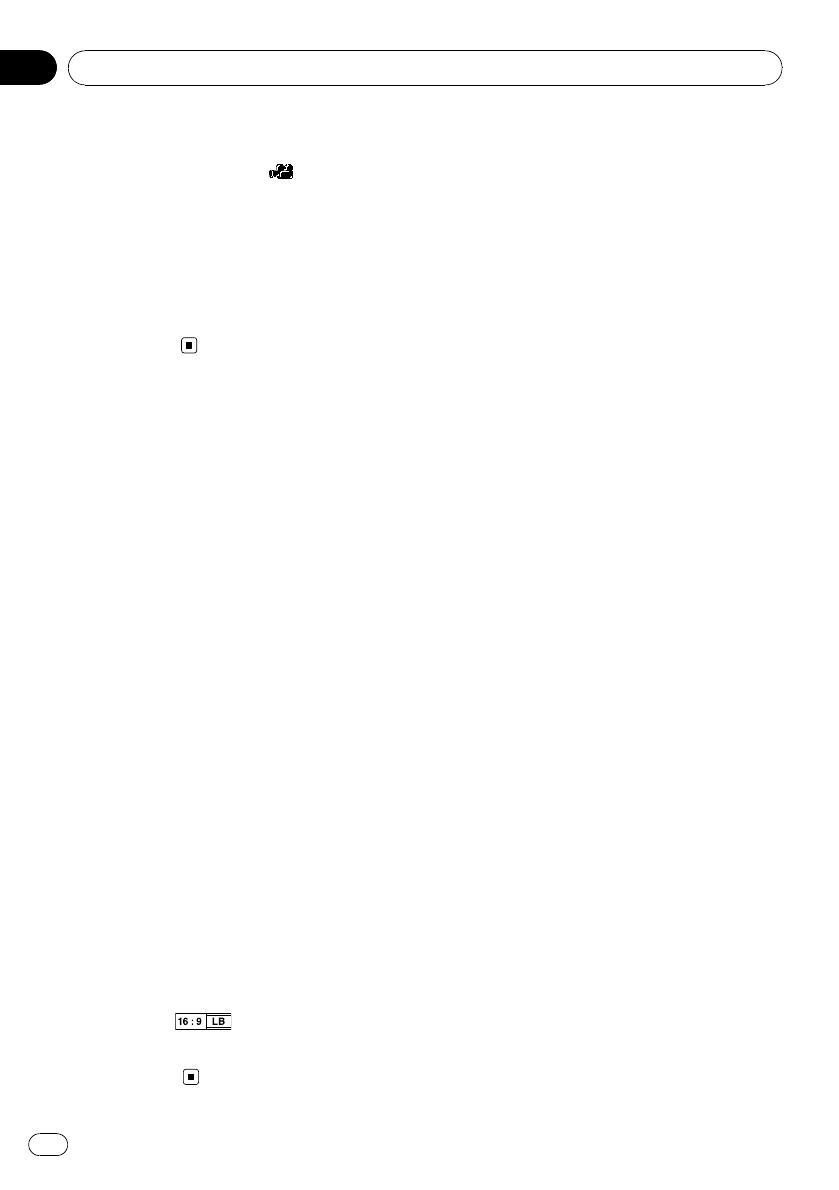
Setting the angle icon display
You can set the angle icon to display in
scenes where the angle can be switched.
1 Touch [DVD Setup] on the “Function”
menu.
= For details, refer to Displaying DVD Setup
menu on the previous page.
2 Touch [Multi Angle].
Touching [Multi Angle] switches between
[On] and [Off].
Setting the aspect ratio
There are two kinds of displays. A wide screen
display has a width-to-height ratio (TVaspect)
of 16:9, while a regular display has a TV aspect
of 4:3. If you use a regular rear display with a
TV aspect of 4:3, you can set the aspect ratio
suitable for your rear display. (We recommend
use of this function only when you want to fit it
to the rear display.)
p When using a regular display, select either
“Letter Box” or “Panscan”. Selecting
“16:09” may result in an unnatural picture.
1 Touch [DVD Setup] on the “Function”
menu.
= For details, refer to Displaying DVD Setup
menu on the previous page.
2 Touch [TVAspect].
Each touch of [TVAspect] changes the setting
as follows:
! 16:09— Wide screen picture (16:9) is dis-
played as it is (initial setting)
! LetterBox — The picture is in the shape of
a letter box with black bands at the top and
bottom of the screen
! Panscan— The picture is cut short at the
right and left of the screen
p When playing discs that do not have a pan-
scan system, the disc is played back with
[Letter Box] even if you select [Panscan]
setting. Confirm whether the disc package
bears the
mark.
p Some discs do not enable changing of the
TVaspect. For details, refer to the disc’s in-
structions.
Setting the parental lock
Some DVD-Video discs let you use parental
lock to set restrictions so that children cannot
watch violent or adult-oriented scenes. You
can set the parental lock level in steps as de-
sired.
p When you set a parental lock level and then
play a disc featuring parental lock, code
number input indications may be dis-
played. In this case, playback will begin
when the correct code number is input.
Setting the code number and level
When you first use this function, register your
code number. If you do not register a code
number, parental lock will not operate.
1 Touch [DVD Setup] on the “Function”
menu.
= For details, refer to Displaying DVD Setup
menu on the previous page.
2 Touch [Parental].
3 Touch the key next to “Parental”.
4 Touch [0] to [9] to input a four digit
code number.
5 While the input number is displayed,
touch [Enter].
The code number is registered, and you can
now set the level.
6 Touch any of [1] to [8] to select the de-
sired level.
The parental lock level is set.
! Level8 — Playback of the entire disc is
possible (initial setting)
! Level7 to Level 2 — Playback of discs for
children and non-adult oriented discs is
possible
! Level1 — Only playback of discs for chil-
dren is possible
p If you want to change the parental level al-
ready set, enter the registered code number
and then select the parental level.
p We recommend that you keep a record of
your code number in case you forget it.
DVD-Video, DVD-VR, DivX setup
En
104
Chapter
14