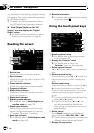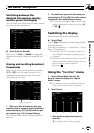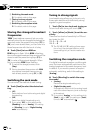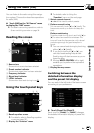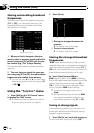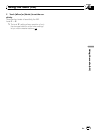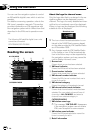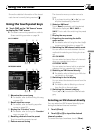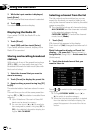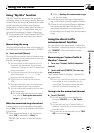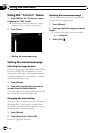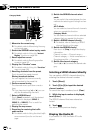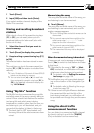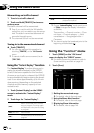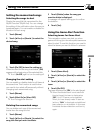3 While the input number is displayed,
touch [Enter].
The XM channel that was entered is selected.
4 Touch
.
You return to the previous display.
Displaying the Radio ID
If you select CH: 000, the Radio ID is dis-
played.
1 Touch [Direct].
2 Input [000] and then touch [Enter].
If you select another channel, display of the
Radio ID is canceled.
Storing and recalling broadcast
stations
With a touch of any of the preset tuning keys
([P1]to[P6]), you can easily store up to six
broadcast channels for later recall (also with
the touch of a key).
1 Select the channel that you want to
store in memory.
2 Touch [Preset] to display the preset list.
3 Keep touching a preset tuning key [P1]
to [P6].
The selected station has been stored in mem-
or y.
The next time you touch the same preset tun-
ing key [P1]to[P6 ] the station is recalled from
memory.
p Up to 18 stations, 6 for each of three XM
bands can be stored in memory.
p You can also touch [c]or[d] to recall sta-
tions assigned to preset tuning keys [P1]to
[P6] in the detailed information display dur-
ing the “ALL CH MODE”.
Selecting a channel from the list
The list content can be switched so you can
search for the track you want to listen to not
only by the channel name but also by the artist
name or song title.
p The channel list shows all channels during
ALL CH MODE, and the channels included
in the selected category during
CATEGORY MODE. To switch the channel
mode, touch [Mode].
1 Touch [List].
XM channel list appears in the display.
Each touch of [List] changes the screen as fol-
lows:
Detail information display or Preset list
display — CH name list (Channel name) —
Song title list (Song title) — Artist name list
(Artist name)
2 Touch the desired channel that you
want to listen to.
Touch or to switch to the next page or pre-
vious page.
p During CATEGORY MODE, touch [c]or
[d] to switch to another category.
p When the list switching operation is started
from the detailed information display, the
preset list appears in the end of the list se-
lection.
Using the XM tuner
En
132
Chapter
21