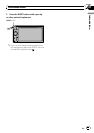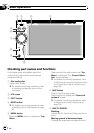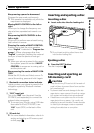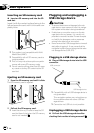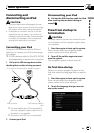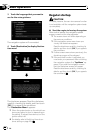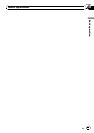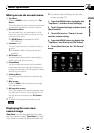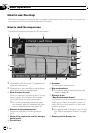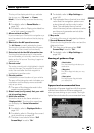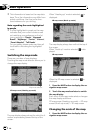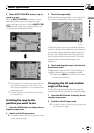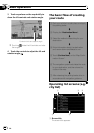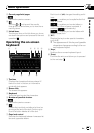What you can do on each menu
1 Top Menu
Press the MENU button to display the “Top
Menu”.
This is the starting menu to accessthe desired
screens and operate the various functions.
2 Destination Menu
You can search for your destination on this
menu. You can also check or cancel your set
route from this menu.
p [MSN Direct] is available for AVIC-
X9115BTonly.
3 Contacts screen
You can access the list of contacts to call up
an entr y.
= For details, refer to Using hands-free
phoning.
4 AV Source menu
You can access the screen for selecting the
audio and visual source to play.
5 Phone Menu
You can access the screen that is related to
hands-free phoning to see call histories and
change the settings on the Bluetooth wireless
technology connection.
6 Settings Menu
You can access the screen to customize set-
tings.
7 Map screen
Press the MAP button to display the naviga-
tion map screen.
8 AVoperation screen
This is the screen that normally appears when
you play the AV source. Touching the icon on
the top left corner displays the “AV Source”
menu.
p To return to the previous screen, touch
.
Displaying the rear view
camera image
[RearView] can be displayed the full-screen
rear view camera image. [RearView] is useful
if you want to monitor an attached trailer, etc.
= For details, refer to Setting the rear view
camera on page 157.
1 Press the MENU button to display the
“Top Menu”, and then touch [Settings].
2 Touch [System Settings] and then touch
[Back Camera].
3 Touch [On] next to “Camera” to acti-
vate the camera setting.
4 Press the MENU button to display the
“Top Menu” and then touch [AV Source].
5 Touch [RearView] on the “AV Source”
menu.
Basic operation
En
35
Chapter
02
Basic operation