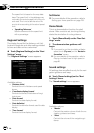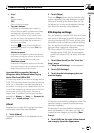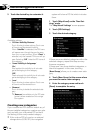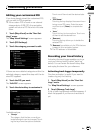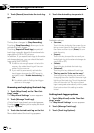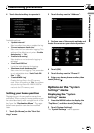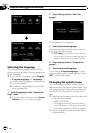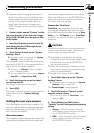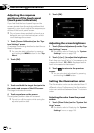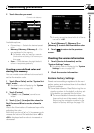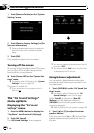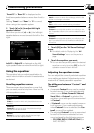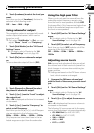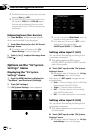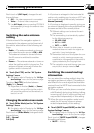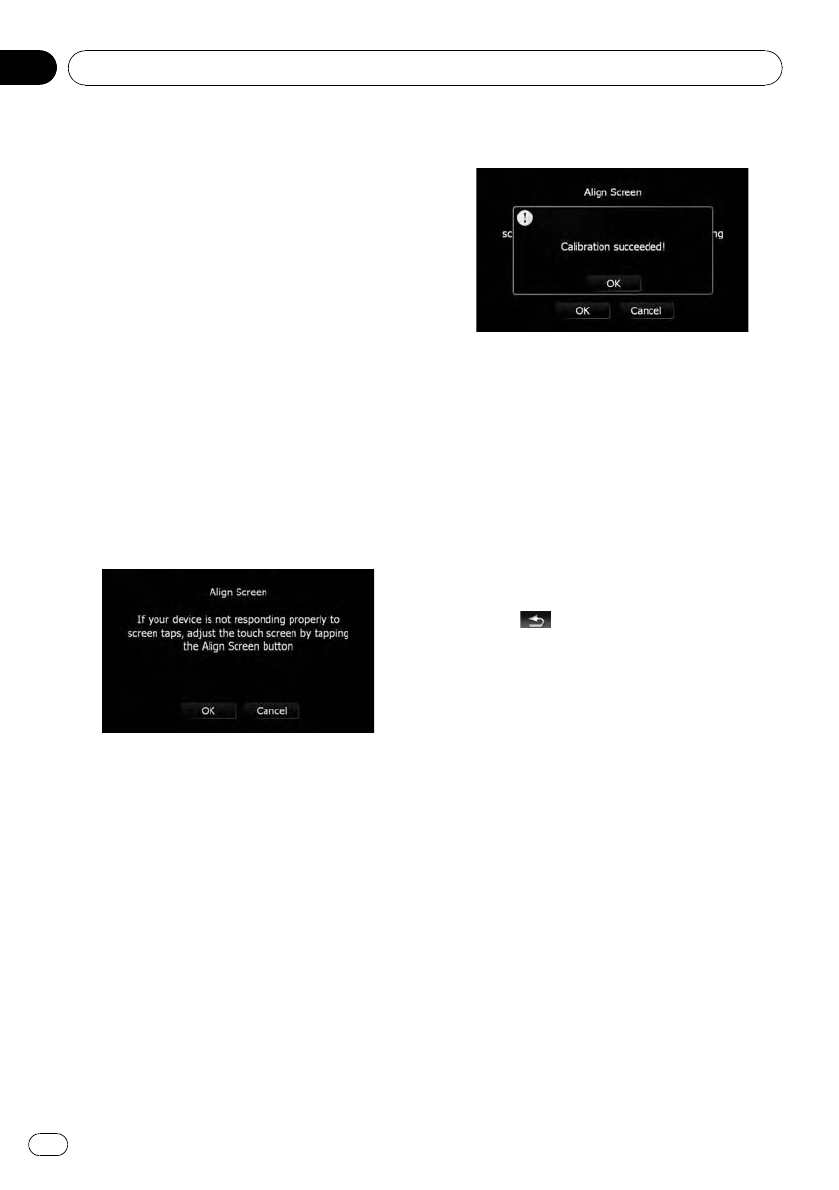
Adjusting the response
positions of the touch panel
(touch panel calibration)
If you feel that the touch panel keys on the
screen deviate from the actual positions that
respond to your touch, adjust the response po-
sitions of the touch panel screen.
p Do not use a sharp pointed tool such as a
ballpoint pen or a mechanical pen, which
could damage the screen.
1 Touch [Screen Calibration] on the “Sys-
tem Settings” menu.
A message confirming whether to start the ca-
libration appears.
p You can also start calibration by pressing
and holding the MENU button on the “Top
Menu”.
2 Touch [OK].
3 Touch and hold the target that point to
the center and corners of the LCD screen.
The target indicates the order.
4 Touch anywhere on the screen.
The adjusted position data will be saved.
p Do not turn off the engine while saving the
adjusted position data.
5 Touch [OK].
Adjusting the screen brightness
1 Touch [Picture Adjustment] on the “Sys-
tem Settings” menu.
= For details, refer to Displaying the “System
Settings” menu on page 155.
2 Touch [+] or [–] to adjust the brightness.
Each time you touch [+]or[–] increases or de-
creases the level. 10 to 00 is displayed as the
level is increased or decreased.
3 Touch
to return to the previous
screen.
p You can also start adjustment by pressing
and holding the MAP button.
Setting the illumination color
The illumination color can be selected from 11
different colors. Furthermore, the illumination
color can switched between these 11 colors in
order.
Selecting the color from the preset
colors
1 Touch [Illumi Color] on the “System Set-
tings” menu.
= For details, refer to Displaying the “System
Settings” menu on page 155.
Customizing preferences
En
158
Chapter
25