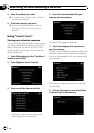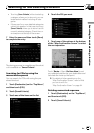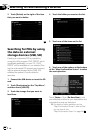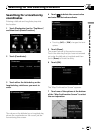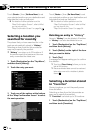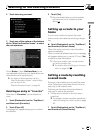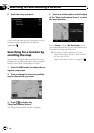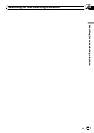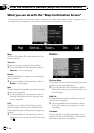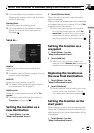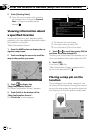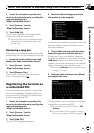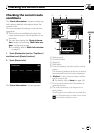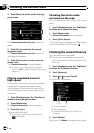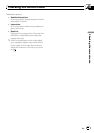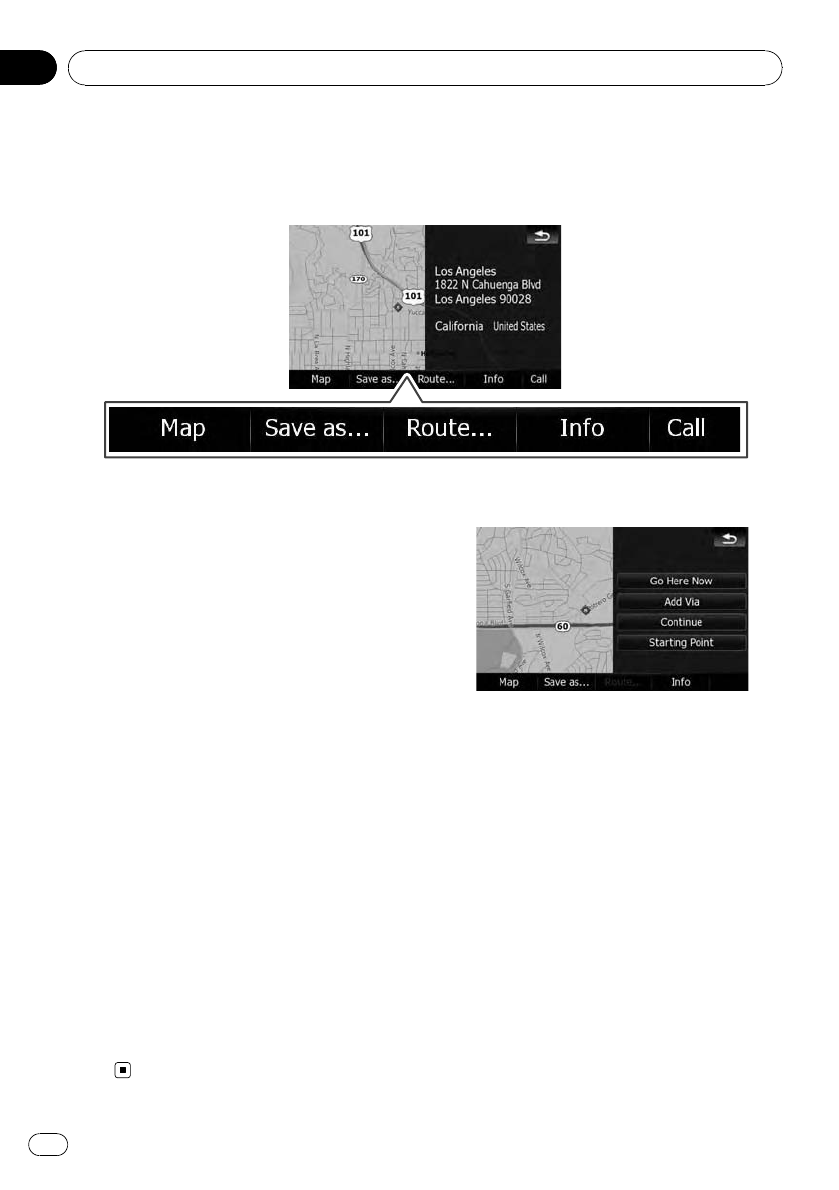
What you can do with the “Map Confirmation Screen”
Under most conditions after searching for a location, the “Map Confirmation Screen” appears, so you
can select the next operation. The options shown below are available on this screen:
Map
Shows a full-screen 2D map centered on the
cursor position.
Save as...
Places a map pin, and saves the position.
= For more details of the operation, refer to
Save as... on the next page.
Route...
Sets the destination, waypoints, and starting
point positions.
= For more details of the operation, refer to
Route... on this page.
Info
Shows detailed information about the location
of the cursor position.
= For more details of the operation, refer to
Viewing information about a specified loca-
tion on page 56.
Call
Enables you to call the POI that has a tele-
phone number. (Pairing with cellular phone
featuring Bluetooth wireless technology is re-
quired.)
= For more details of the operation, refer to
Dialing a phone number of the POI on page
79.
Route...
Go Here Now
Calculates the new route by setting the cursor
position as the new destination.
= For more details of the operation, refer to
Setting the location as a new destination on
the next page.
Add Via
Recalculates the route by adding the cursor
position as a waypoint.
= For more details of the operation, refer to
Setting the location as a waypoint on the
next page.
Continue
Recalculates the route by setting the cursor
position as the new destination. The previous
destination becomes a waypoint.
After the location is decided (Map Confirmation Screen)
En
54
Chapter
04