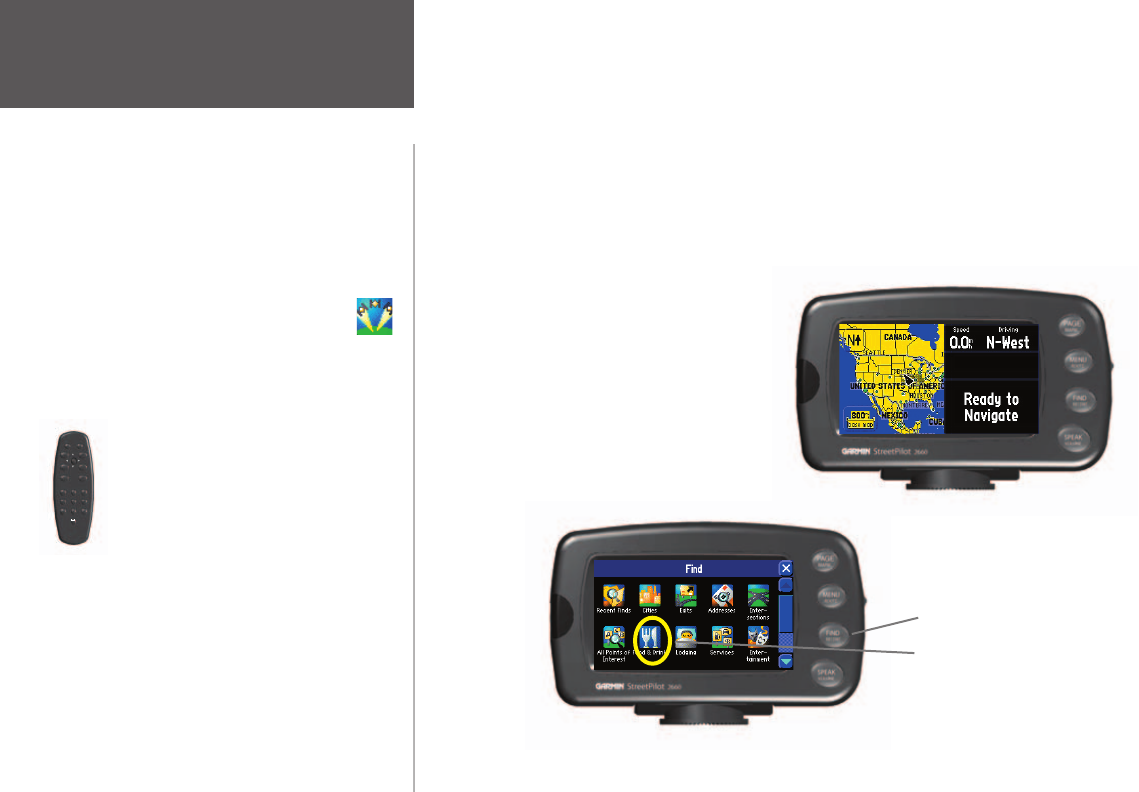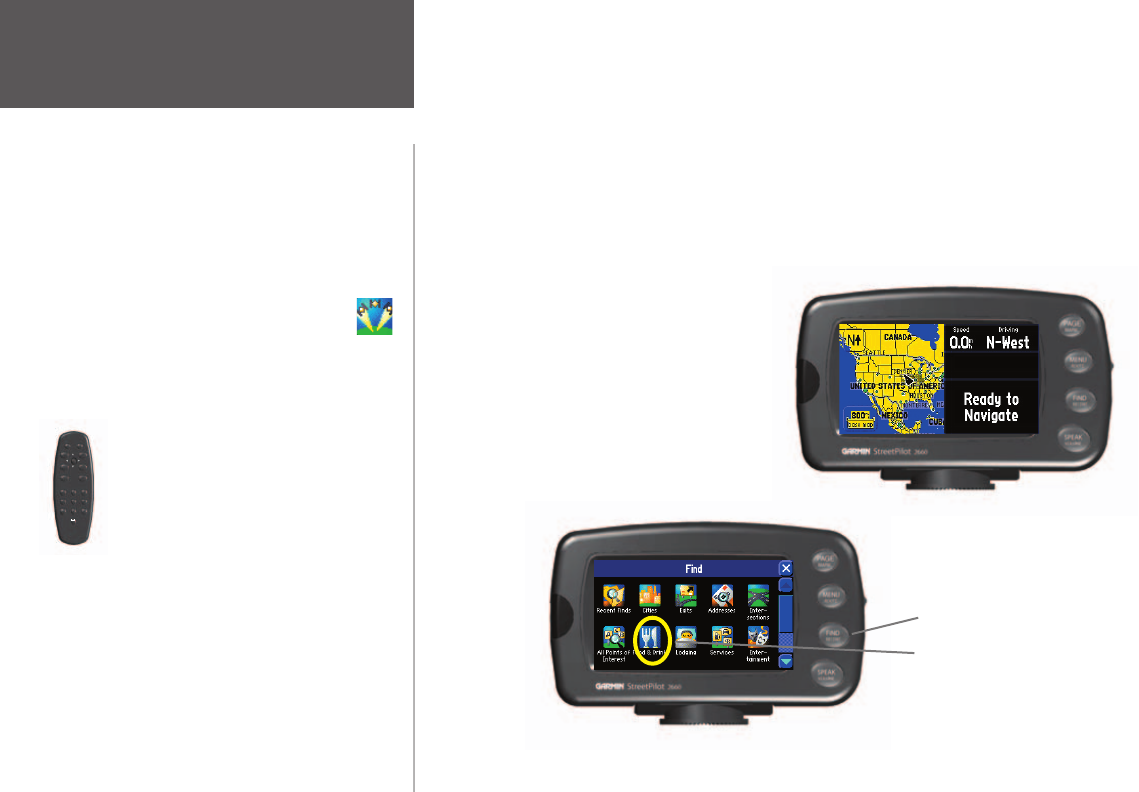
Introduction
Step 1:
If you have not already done so, attach the vehicle adaptor to your StreetPilot
and plug it in to your vehicle’s cigarette lighter. Turn on the StreetPilot so that it can fi nd
satellites. When your StreetPilot has established a satellite fi x, your screen should display a
“Ready to Navigate” message, as shown below:
Step 2:
Press the FIND key on the
StreetPilot. The Find menu will
appear:
GETTING STARTED: A Tutorial
The tutorial below guides you through the steps for fi nding a restaurant in your area and then creating a
route to it. If you have never used a StreetPilot or a GPS navigation unit before, try this simple task. You’ll
see that using your StreetPilot is fast and easy.
press the FIND key
then, touch the Food
& Drink icon
QUIT
PAGE
FIND
MENU
IN
OUT
ROUTE SPEAK
1
ABC
2
DEF
3
GHI
4
JKL
5
MNO
6
PQRS
7
TUV
8
WXYZ
9
0
ZOOM
•To learn how to attach your vehicle
adapter to your StreetPilot, see page 64.
•Learn more about GPS navigation
beginning on page 56.
•Learn how to create and customize
routes, beginning on page 28.
Where to fi nd it
•To fi nd a city, address, intersection,
park, or other point of interest, see Find-
ing Places, beginning on page 19.
•To learn how to use the keypad on
your StreetPilot as well as the remote
control unit, see page 4.
•To change the street detail level on
your StreetPilot, see page 39 (map detail).
•If you do not want your StreetPilot
to automatically switch to “night” colors
at sunset, see page 39 (color mode).
•Learn about the Map page and its
many features, beginning on page 6.
Note:
Make certain your StreetPilot’s view
is unobstructed as it looks for satellites.
For example, it cannot establish a satellite
fi x if your vehicle is parked in a garage.
iv
190-00342-00_0A.indd iv 4/13/2004, 9:56:15 AM