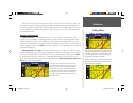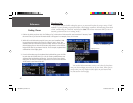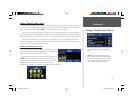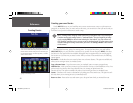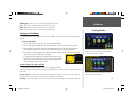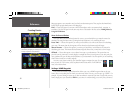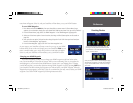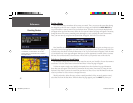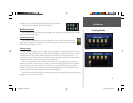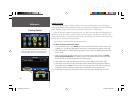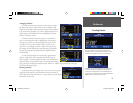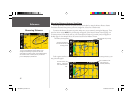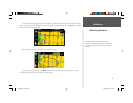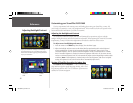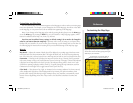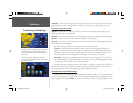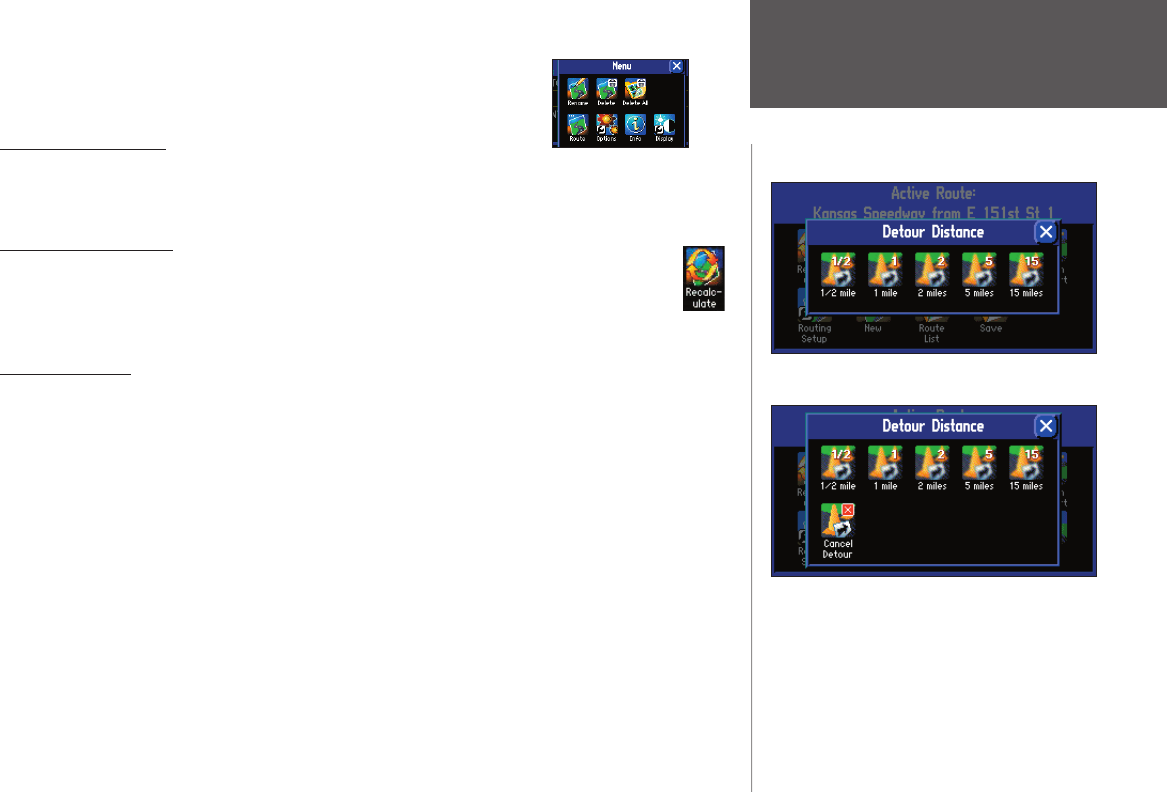
Reference
33
StreetPilot or remote control. A Menu page, shown at right, will appear:
Select Delete All to delete all routes in your Route List.
Modifying a Route
After you have practiced creating and saving simple routes, then you are ready to learn how to modify
them to suit more specifi c needs.
Recalculating a Route
If you decide to temporarily part from your current route, you can select Recalculate from the
Route menu to calculate a new route from your current location to your destination. The StreetPilot
will recalculate and update your route.
Adding a Detour
While you are navigating a route, you might come to a roadblock or other obstruction that will create a
need for you to take a detour from your current route. If this happens, simply select the Detour icon from
the Route menu. A Detour Distance window will appear. You can alter your route for either 1/2, 1, 2, 5,
or 15 miles. If you are in New York City, for example, and you see that the next few blocks are unusually
congested with traffi c, you might want to opt for a 1/2-mile detour.
Once you select a distance, your StreetPilot will calculate a new route and provide you with new
instructions. Note that, on some routes, the route you are currently taking might be the only reasonable
option. In this case, you will not be able to take a detour. Also, your StreetPilot makes every possible
attempt to get you back on the original route at your requested distance; however, the distance may be
longer if no other roads exist that can get you back to the original route.
Your StreetPilot remembers detours you set each time this route is calculated until you stop the current
navigation or until you turn off the unit.
Select a distance from which to detour from your
current route.
To cancel a detour, select Detour from the Route menu.
Creating Routes
190-00342-00_0A.indd 33 4/13/2004, 9:56:57 AM