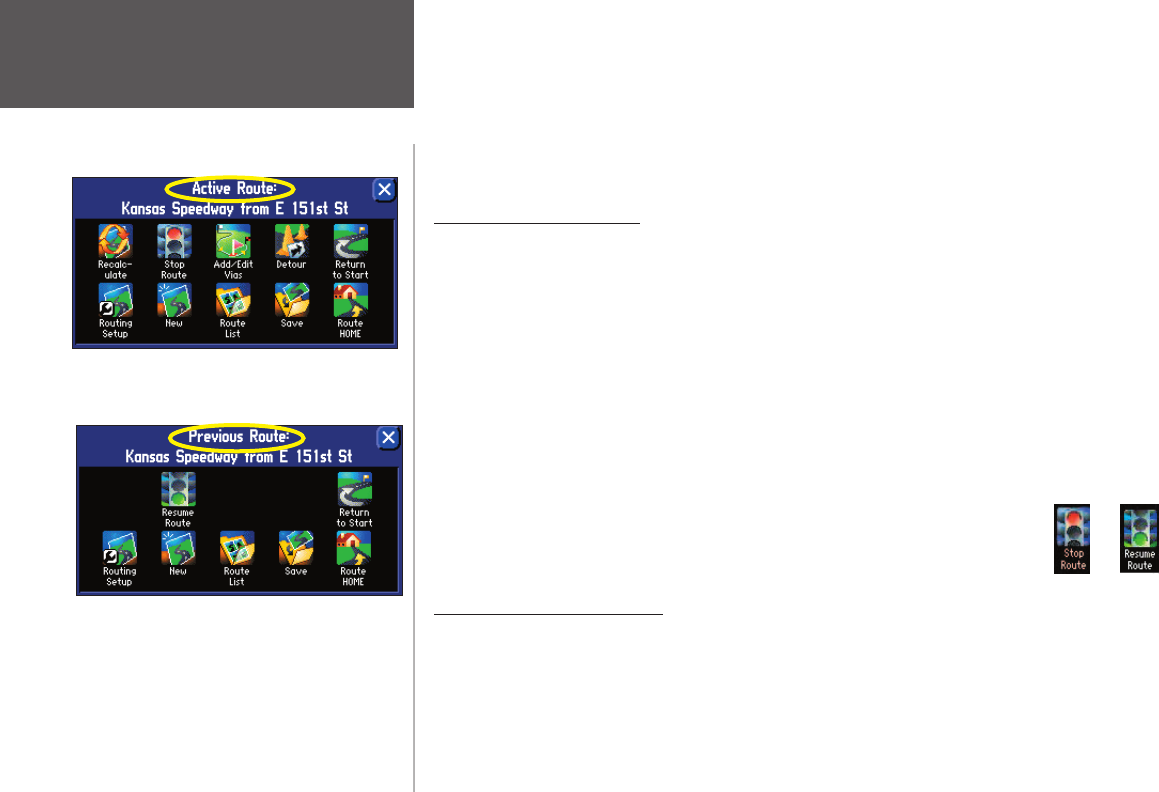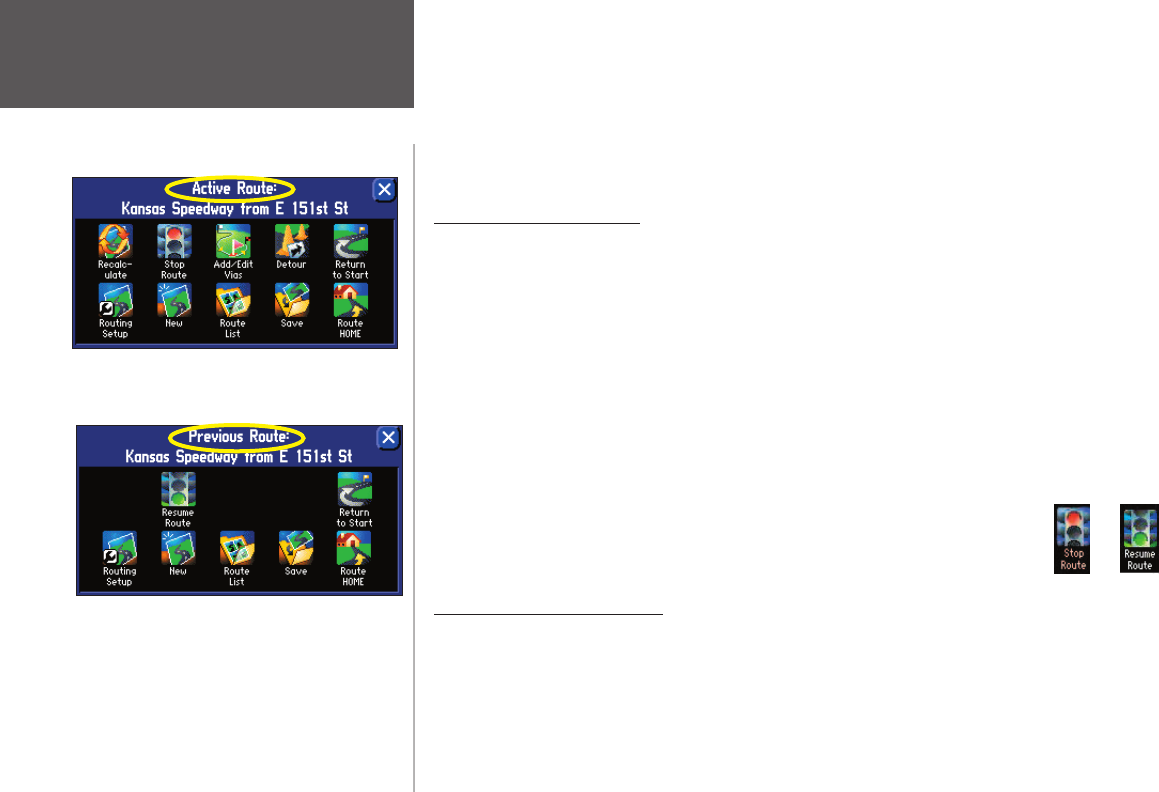
Reference
30
Creating Routes
Map page appears, move around it until you fi nd your destination point. Then, tap the check mark that’s
located at the top right-hand corner of the Map page.
Find — Choose this option if you want to fi nd a known place such as a restaurant, hotel, waypoint, or
an address. Use the Find option in the same way that it is discussed in the last section, Finding Places by
Using the FIND Menu.
Route Preference Window
Once you mark your start and end points for a route, you can decide how you want the route to be
calculated: by using the fastest time, by taking the shortest distance, or by travelling off route.
Faster Time — Choose this option if you want your StreetPilot to use time as the criteria for calculating
your route. This means that the driving time will be shorter but the distance might be longer.
Shorter Distance — Choose this option if you want your StreetPilot to use distance as the criteria for
calculating your route. This means that the distance might be shorter but you may have to drive longer.
Off Road — Choose this option to view a direct-line route to your destination. This option does not
provide a turn-by-turn route. It merely displays a straight line from your end point to your start point; the
voice guidance tells you the direction and distance to your destination. Use this option if you are travelling
where obscure roads (or no roads) might be.
As soon as your route is created, your StreetPilot begins to navigate the route. If at any
time you wish to STOP a route, select Stop Route from the Route menu. To RESUME the
route, select Resume Route.
Setting a HOME Waypoint
Your StreetPilot includes a special feature that allows you to set a HOME waypoint that can be your
home, offi ce, or any other place to which you return most often. Once set, you can opt to go “HOME.” For
example, if you are driving in a new city or down an unknown street and you want to easily fi nd your way
home, simply press your StreetPilot’s FIND key two times. A window asking you to verify that you want to
The appearance of the Route menu depends on if you
are currently navigating a route (top) or if you have
recently completed a route (bottom).
190-00342-00_0A.indd 30 4/13/2004, 9:56:55 AM