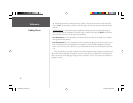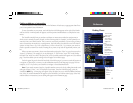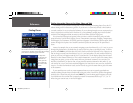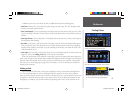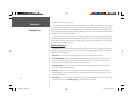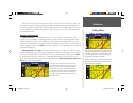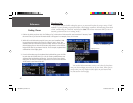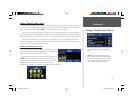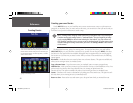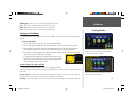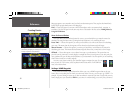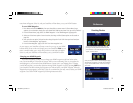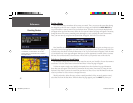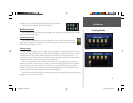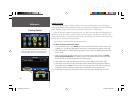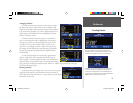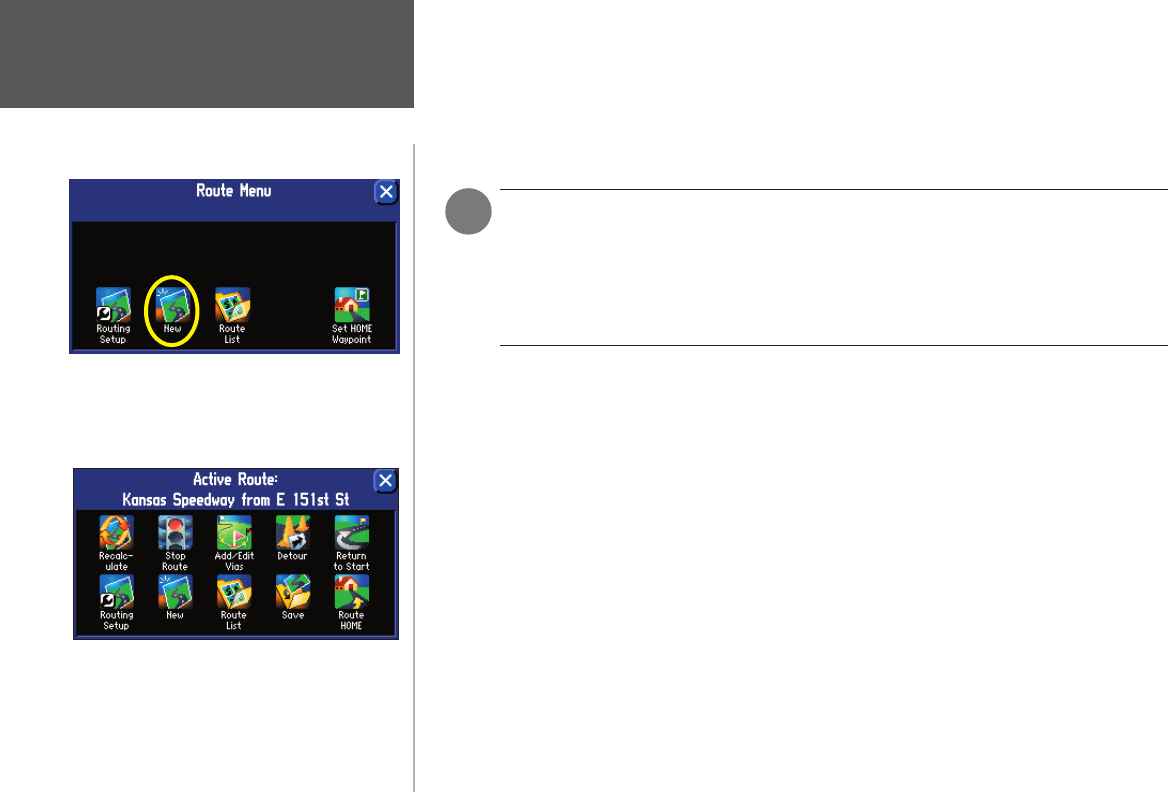
Reference
28
Creating Routes
Creating your own Routes
Use the ROUTE feature on your StreetPilot unit to create vacation routes, routes to a job interview or
garage sale, or anywhere! Once you create and save the route, you can retrieve it when you need it and you
won’t have to stop to ask for directions or consult a map.
The Route Menu lists many options for creating routes. To access the Route Menu, press and hold the
MENU/ROUTE key on your StreetPilot or remote for two seconds. You can also press MENU, then select
the Route icon. The options below are available, although all may not appear when you view this page for
the fi rst time or if you have not yet created a route. When you create a route and activate it, the following
options appear:
Recalculate
– Recalculates the active route for faster time or shorter distance. This option is available only
when you are viewing an active (or simulated) route.
Stop or Resume Route
– Stops the current active (or simulated) route or resumes a stopped route.
Add/Edit Vias – Adds or removes an extra stop to be reached on the way to a fi nal destination. A list of via
points can also be sorted by their closest distance from you, creating an optimal route that
intersects all vias. This option is available only when you are viewing an active (or simulated) route.
Detour – Calculates a new route to a destination by avoiding part of the current route. This option is avail-
able only when you are viewing an active (or simulated) route.
Return to Start – Reverses the route and returns you to the point from which you initiated the route.
The options shown above appear while you are navi-
gating or simulating a route.
Access the Route Menu above by pressing and holding
down on the MENU/ROUTE key from your StreetPilot or
remote control. The fi rst time you access this menu, you
will see limited options. Your fi rst step, then, is to select
New to create a route.
)
NOTE: Creating and/or changing routes while driving is dangerous and is not encouraged.
Consider creating and running routes in “simulated mode.” Set your StreetPilot to indoor
use by pressing MENU on the unit and selecting the ‘Use Indoors’ icon. This will turn off
GPS capability and allow you to run your routes in simulated mode. To further ensure safety,
consider creating and saving routes before you travel. See Saving a Route in this section
of the manual.
190-00342-00_0A.indd 28 4/13/2004, 9:56:53 AM