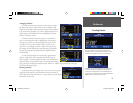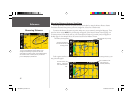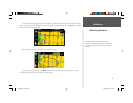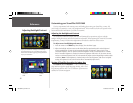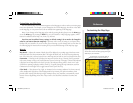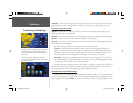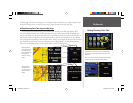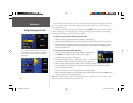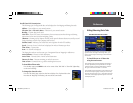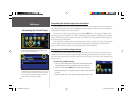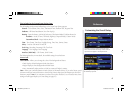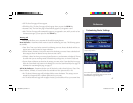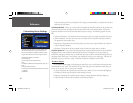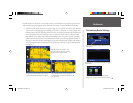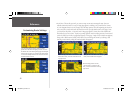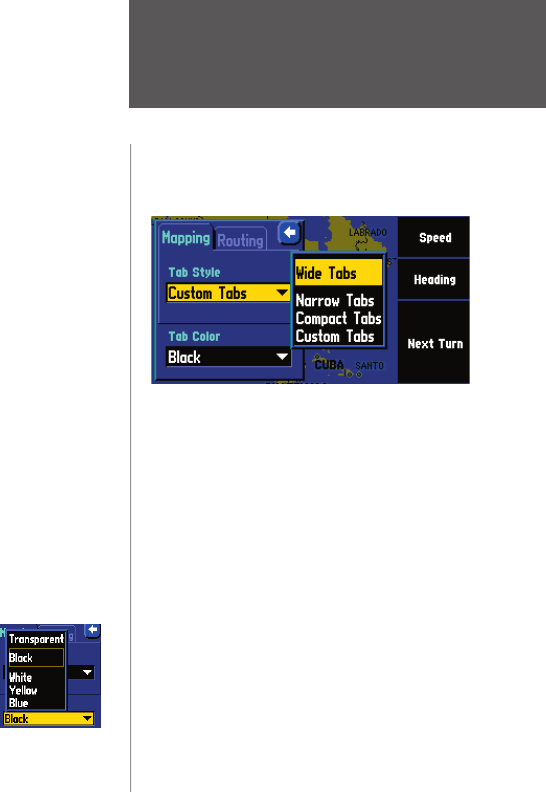
Reference
43
Possible Data Tab Customizations
The following types of navigational data can be displayed on the Mapping and Routing data tabs:
Address – Street address at your current location.
Elevation, Feet or Elevation, Meter – Elevation of your current location.
Heading – Current direction of travel.
Next Turn – Shows GPS status when stationary, the next intersection when driving, and driving
instructions for the next turn when navigating a route.
OdometerOdometer – Running total of distance traveled, based upon the distance between second-by-second Running total of distance traveled, based upon the distance between second-by-second
location readings, since the Trip Computer was last reset.location readings, since the Trip Computer was last reset.
Satellite StatusSatellite Status – Indicates your StreetPilot’s current position fix with GPS satellites. Indicates your StreetPilot’s current position fi x with GPS satellites.
Speed – Your rate of travel, which can be displayed in miles or kilometers per hour.
Time of Day – Current time.
None – No tab will be displayed.
The Routing data tabs can use the same type of navigational data as ‘Mapping’ in addition to:
Arrival Distance – Distance to fi nal destination.
Arrival Time – Estimated time of arrival at fi nal destination.
Distance To Turn – Distance remaining to reach the next turn.
Time to Turn – Estimated time to go before reaching the next turn.
To show/hide all data tabs:
From the Map page, press MENU on the unit or remote. Select ‘Hide Tabs’ or ‘Show Tabs’ (depending
on the current setting).
To change the data tab color:
From the ‘Tab Setup’ page, select the color box to display a list of optional tab colors.
Note that the ‘Mapping’ and ‘Routing’ tabs must be the same shade.
The Wide Tabs setting for both the Mapping and Rout-
ing tabs contain the original tab settings. Thus, if you
wish to view the original tab settings, select Wide Tabs
for both tabs.
RESTORING ORIGINAL TAB SETTINGS
Hiding/Showing Data Tabs
To show/hide one or all data tabs
using the touchscreen:
From the Map page, touch the individual tab to hide it.
The tab is replaced by a blue placeholder on the right
side of the display. Touch the placeholder to show the
tab again. A tab turns red when it is selected.
To show/hide more multiple tabs, touch and hold on the
left side of the topmost group of tabs you wish to hide,
hold and slide your fi nger in an ‘L’ shape down and right
to the side of the display. Repeat the process in reverse
to redisplay the tabs.
190-00342-00_0A.indd 43 4/13/2004, 9:57:07 AM