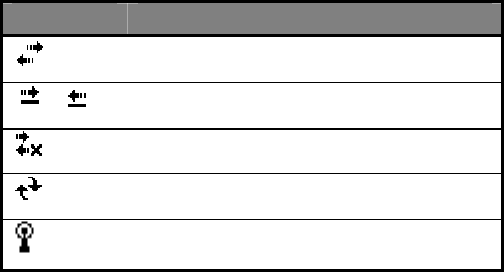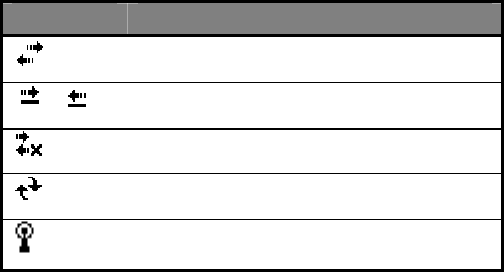
PiN 570 | User Manual
86
16. Getting Connected
You can use your PiN to exchange information with other PiNs as well as your desktop computer, a network,
or the Internet. You have the following connection options:
• Connect to your Internet service provider (ISP). Once connected, you can send and receive e-mail
messages by using Inbox and view Web or WAP pages by using Microsoft® Pocket Internet Explorer.
The communication software for creating an ISP connection is already installed on your PiN. Your
service provider will provide software needed to install other services, such as paging and fax services.
If this is the method you want to use, see “Connect to an Internet Service Provider” later in this chapter.
• Connect to the network at your company or organization where you work. Once connected, you can
send and receive e-mail messages by using Inbox, view Web or WAP pages by using Pocket Internet
Explorer, and synchronize with your desktop computer. If this is the method you want to use, see
“Connect to Work” later in this chapter.
• Connect to your desktop computer to synchronize remotely. Once connected, you can synchronize
information such as your Pocket Outlook information. If this is the method you want to use, see the
sections detailing ActiveSync above.
Connect to the Internet
You can connect to your ISP, and use the connection to send and receive e-mail messages and view Web or
WAP pages.
You can connect to work in one of two ways:
• Create a modem connection. If this is the method you want to use, see “To create a modem
connection to an ISP.”
• Use an Ethernet card and a net tap to connect to the network. If this is the method you want to use,
see “To create an Ethernet connection to an ISP.”
Visual Connectivity Cues
Your connectivity status is made clear by one of ten icons shown in the notification area. Note that some of
these icons are animated.
Status Icon Meaning
Connected
or
Transferring Data
Not connected
Synchronizing
Zero-Configuration Internet