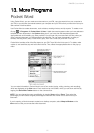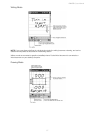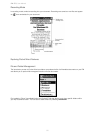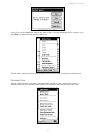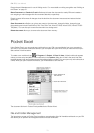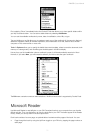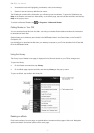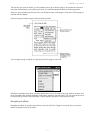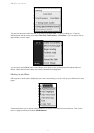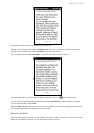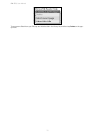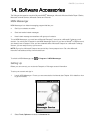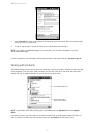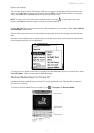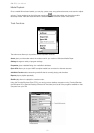PiN 570 | User Manual
73
The first time you open an eBook, you will probably want to go to the first page or to the table of contents, if
one exists. Subsequently, upon opening the book, you will automatically be taken to the last page read.
When you open the eBook for the first time, you will see the book’s title image, if it has one. The first page of
the book will then display.
Each book page includes a page number and the book title.
You can page through an eBook by using the Up/Down toggle on your PiN.
Clicking the navigation drop-down (circled in black) allows you to view the cover page, table of contents, and
list of annotations (this includes highlights, bookmarks, drawings, and text notes). You can also use this menu
to access help, go back to the book library, change settings, and return to the previous screen.
Navigating an eBook
Navigating an eBook is typically done with the use of the Up/Down Toggle or the stylus, but you can also
search for specific words in an eBook.